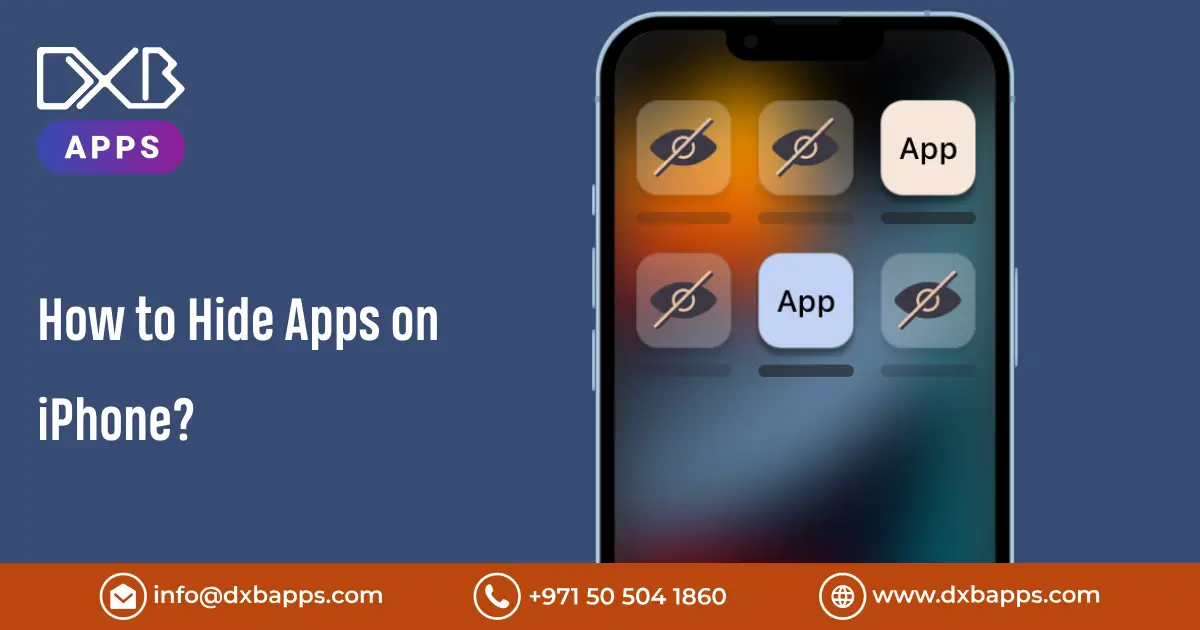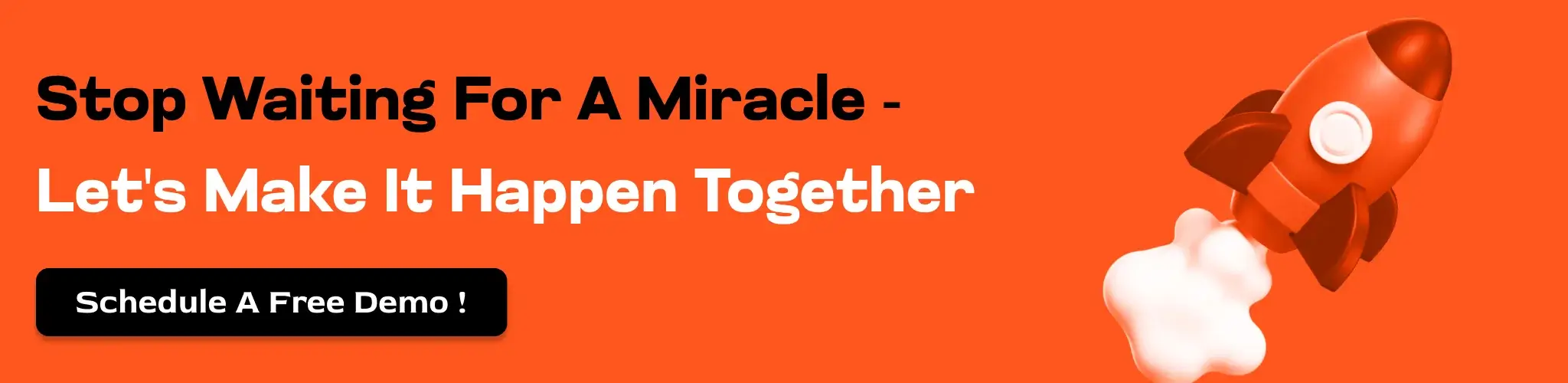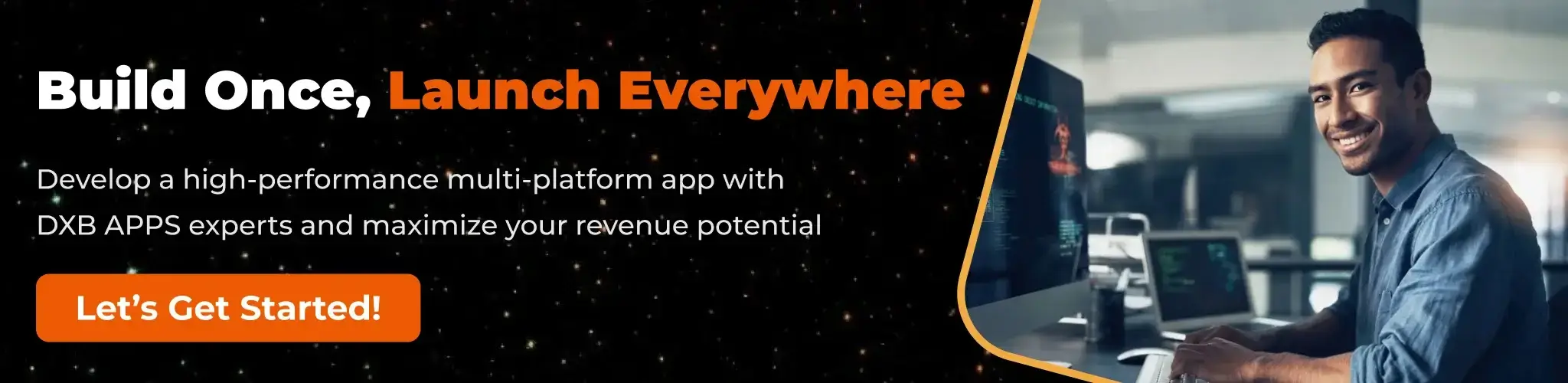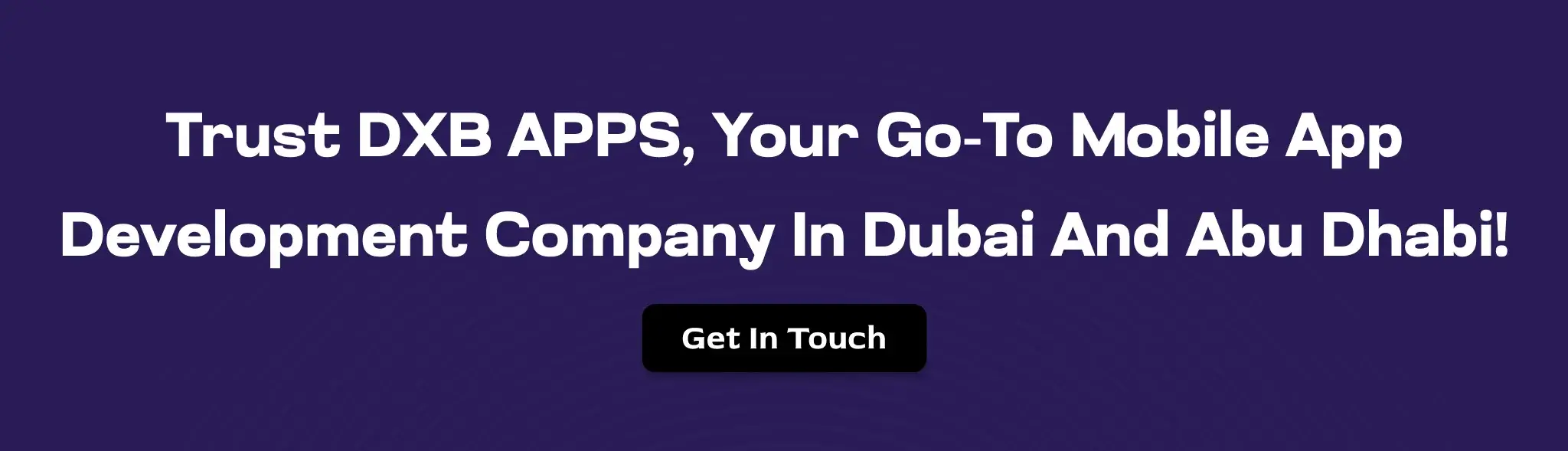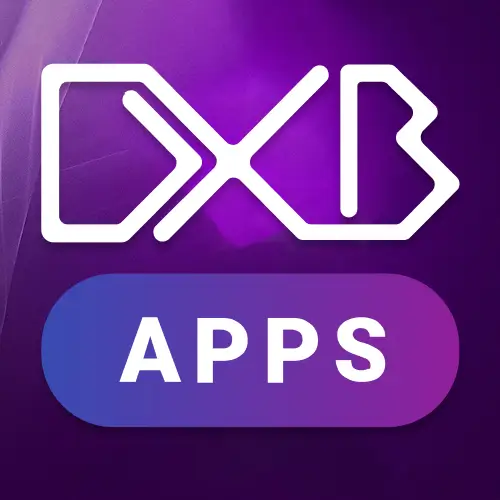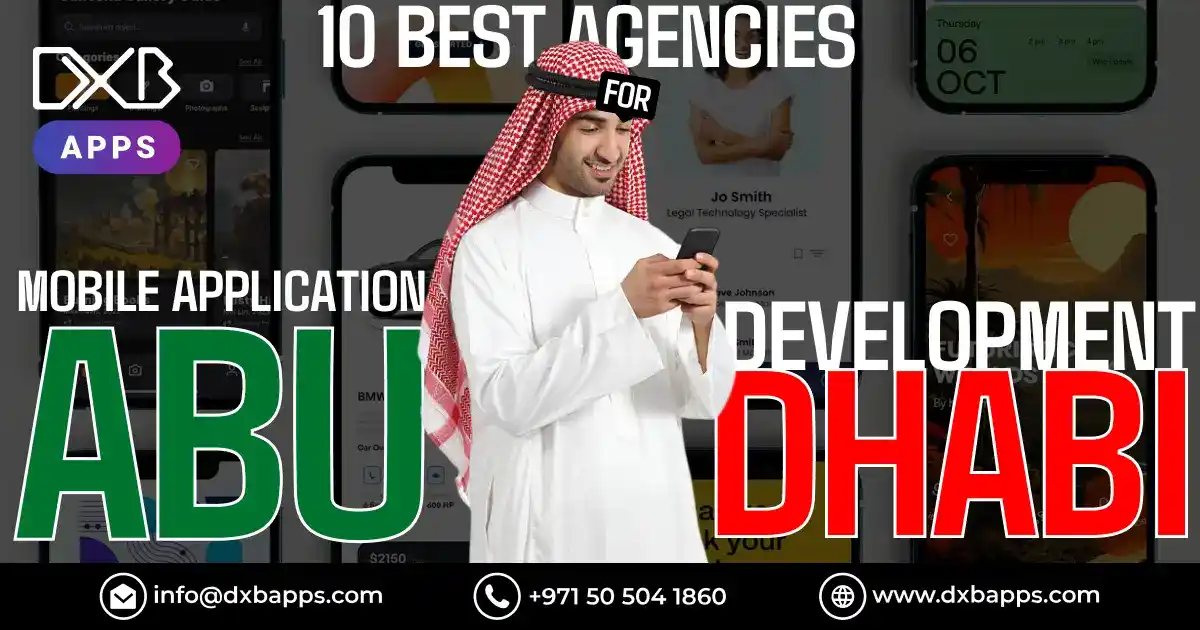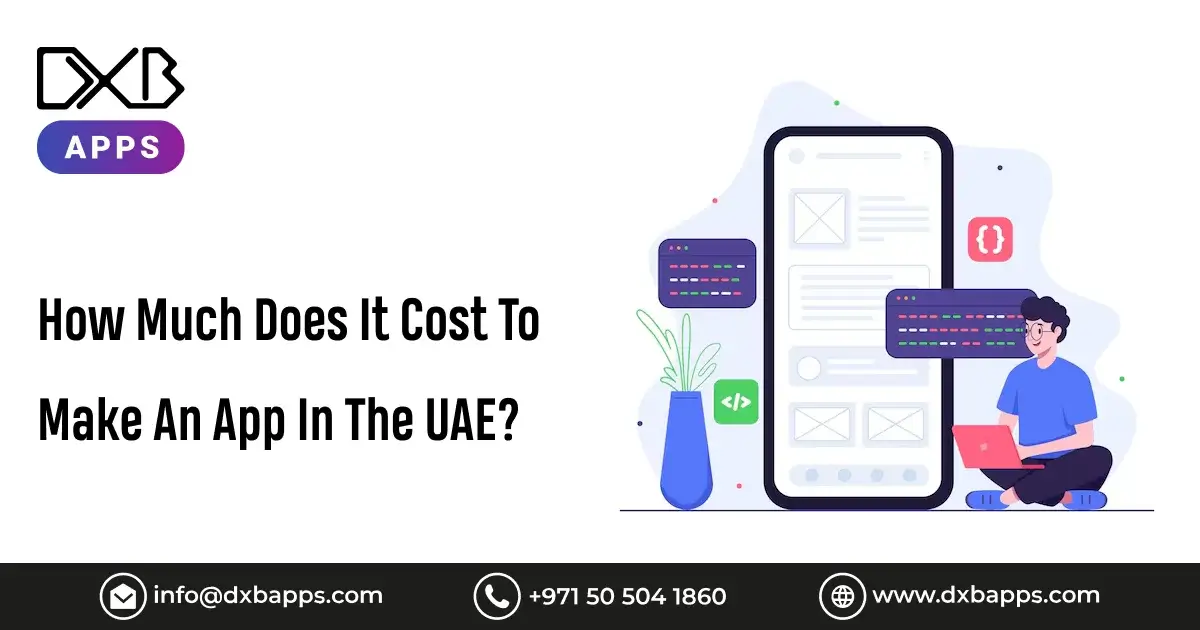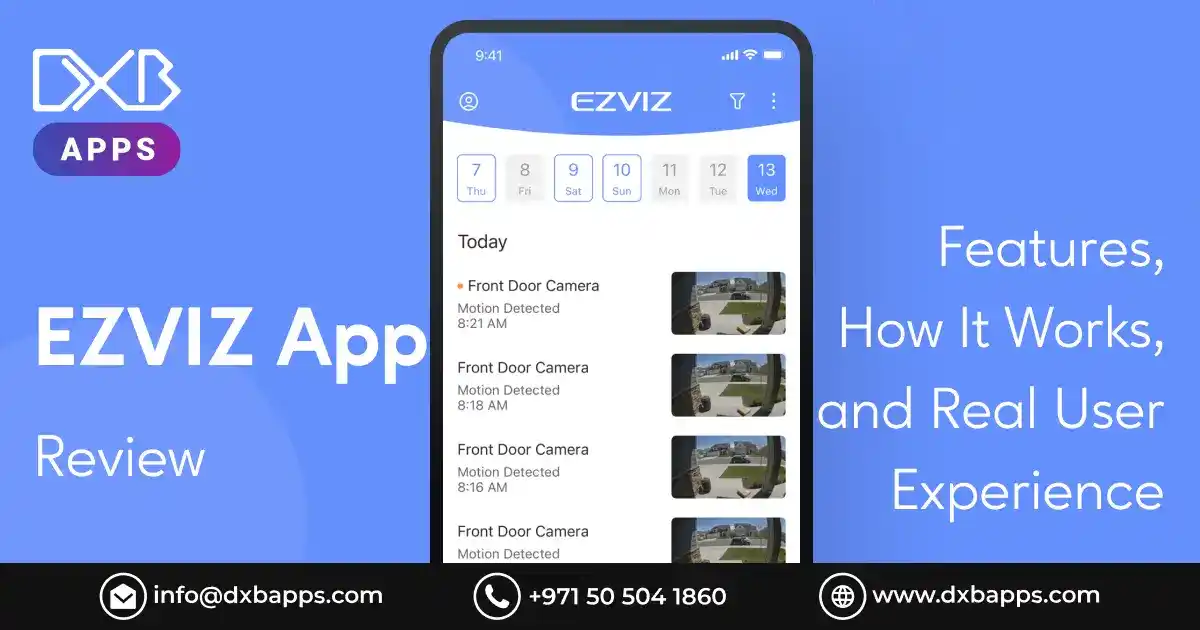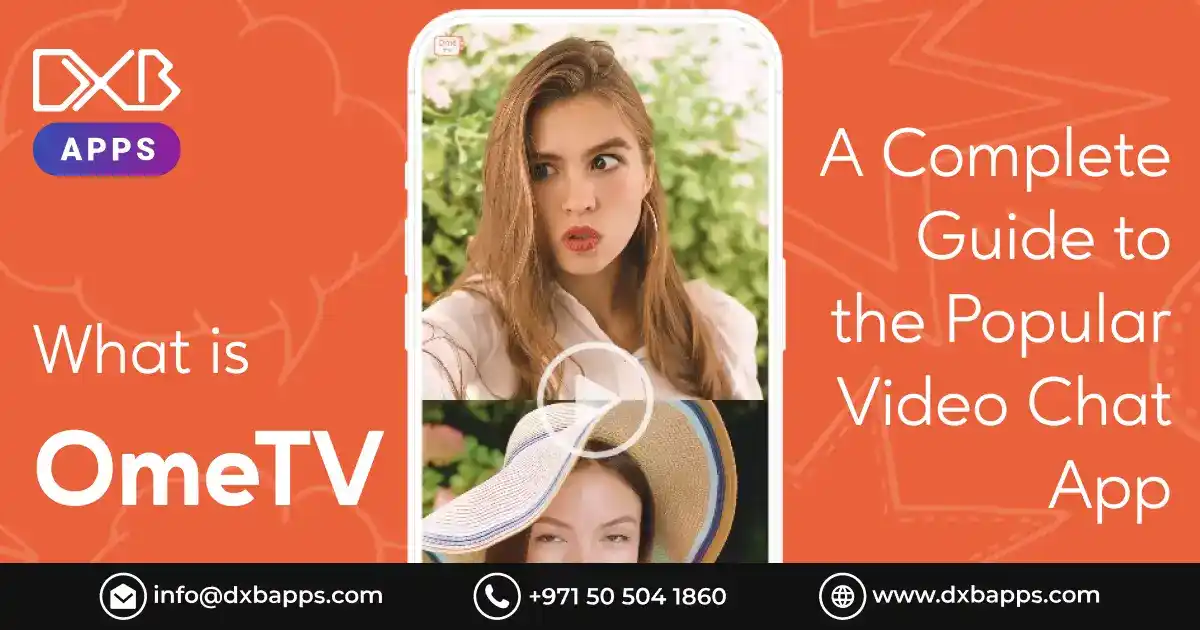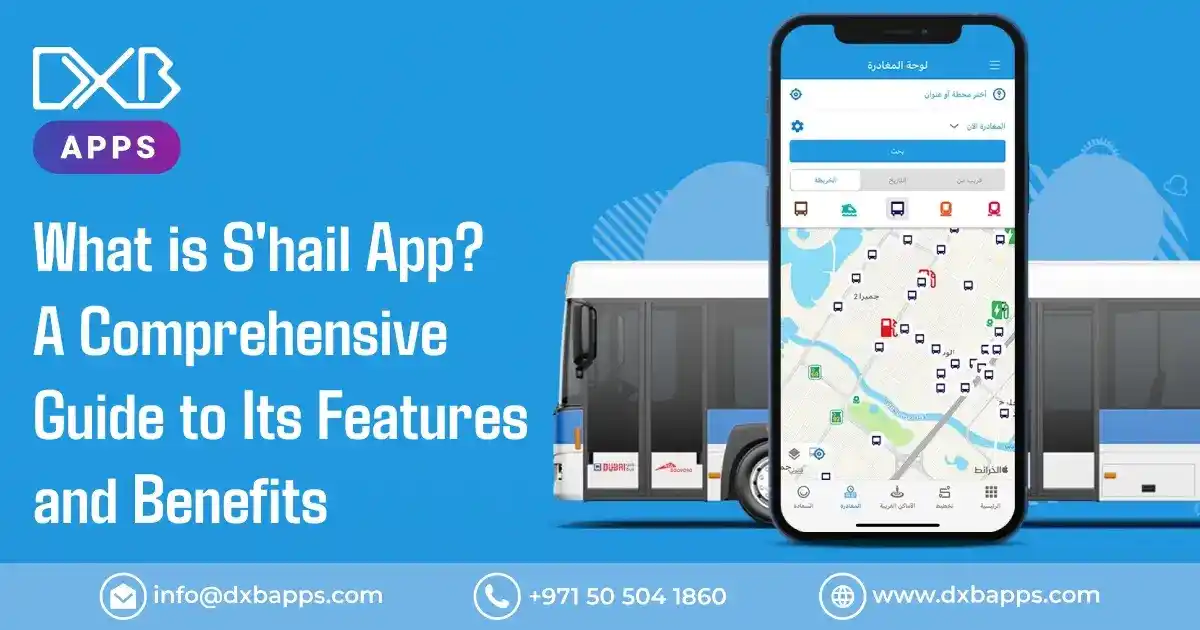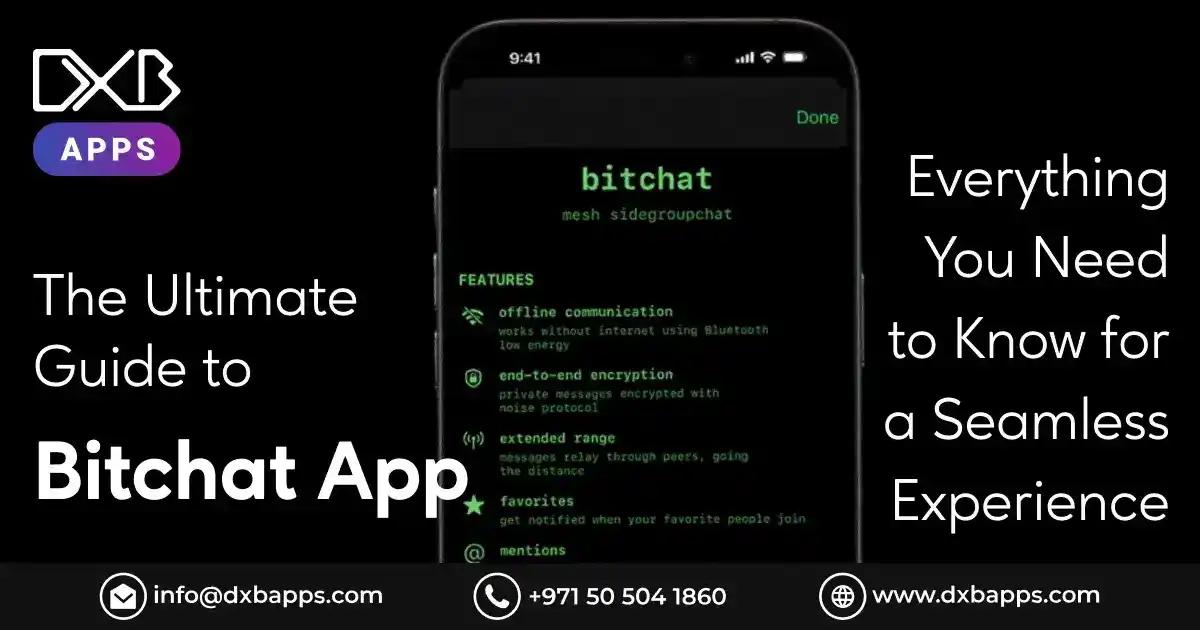The iPhones are very secure, trendy, and convenient. Nonetheless, all users still have the same question about privacy: How to hide apps on iOS? If you need to protect sensitive information, organize your screen, or keep unwanted people or children from seeing particular apps, Apple has provided native functionality to help keep app visibility without jailbreak or reliance on third-party hacks.
This useful blog talks about Apple's native solutions, recommends apps to hide apps on iPhone, explains how vaults work, and offers expert advice on how you can manage your device securely and cleverly.
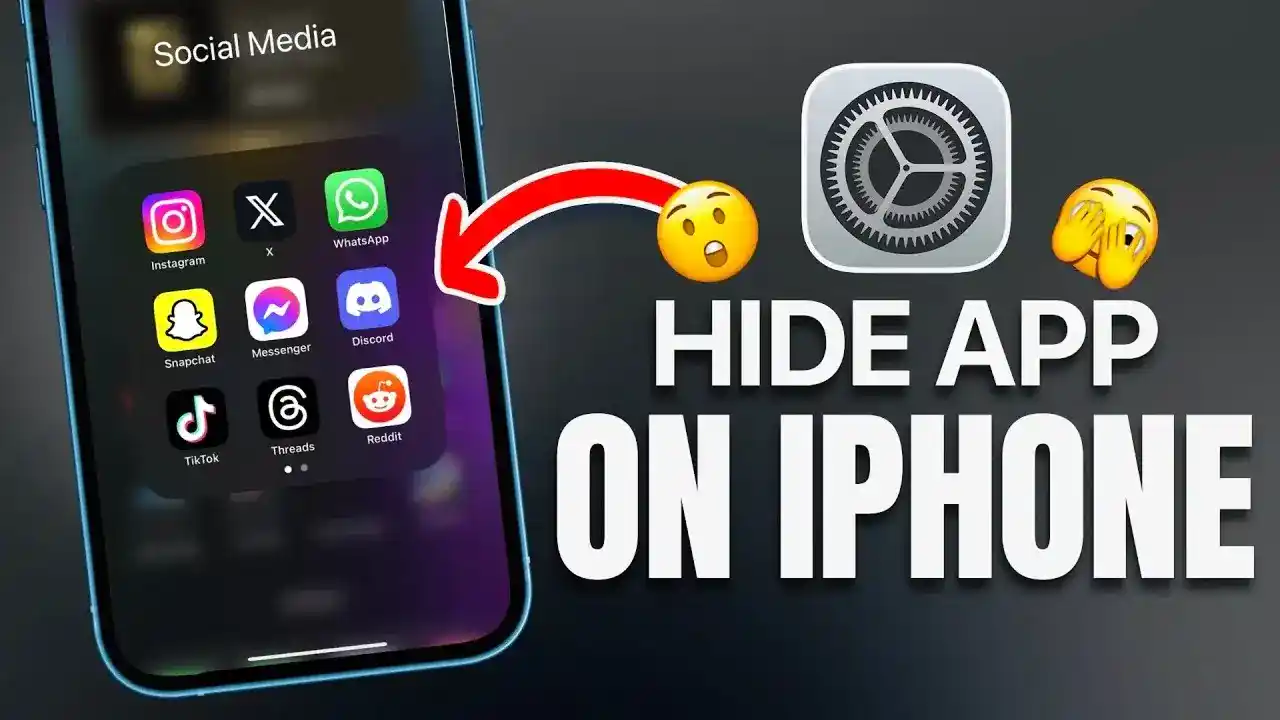
Why Hide Apps?
Hiding apps is not about hiding things—it's also about getting control. With so many apps that we now have on our phones, covering your screen with them can turn into a mess. Some individuals hide apps on iPhones in order to:
1. Keep Kids Away from Certain Apps
If you have children who share your iPhone, it is a good idea to Hide iPhone apps like YouTube, browsers, or stores. This shields from accidental purchases, unwanted material not appropriate for their age group, or accidental app changes. Hiding features through Screen Time and keeping on controls what you do not want your child to see and interact with—without deleting the apps from your phone—is achievable.
2. Stay Focused by Camouflaging Distractions
Such apps as Instagram, TikTok, and video games are traditional examples of ones that very quickly become distractions when time should be spent on studying or working. Camouflaging them keeps you on task and limited screen usage. When you need some break, you can re-introduce them. It is an effective routine of any student, remote employee, or individuals that want to improve the digital wellness process.
3. Camouflage Personal Apps Such as Banking or Health
Money, medical data, or private document apps warrant special protection. Hiding them prevents accidental opening of sensitive material. Whether a banking app, period tracker, or therapy notes, employing iOS features such as Face ID hiding or third-party vault keeps your personal information safe—even if your phone is unlocked.
4. Make the Home Screen Look Clean
You look cluttered when you have too many icons. Concealing seldom-used apps or grouping them in the App Library presents you with a tidy look that is well-organized. A clean interface improves navigation and makes you focus on only significant apps. It is classy and functional more so to working individuals who do not have spare time to lose.
5. Save Data from Casual Viewers
Some times, friends or colleagues peep over your screen. Evading embarrassing moments, hide private conversations, photos, or files in apps. It keeps your information out of accidental spilling and snoop-inches. Leaving your phone for some moments or keeping peeping eyes away, hiding sensitive apps is yet another level of everyday security.
Apple feels this need and offers strong, easy-to-use tools to do just that.
The Apple Hidden Features to Conceal Apps
1. App Library (iOS 14 and later)
The Home Screen will also help you maintain it clean, as you can hide apps without deleting them through the App Library. This you can do in the following manner:
- Long press on the app you want to hide.
- Select Remove App → Move to App Library.
- You're good to go! The app is now only reachable via App Library or Spotlight Search.
This hack works great for apps you still use but don't want to display on screen.
2. Remove Apps from Search and Siri Suggestions
Want a bit more privacy? Stop an app from showing up in Search, Siri Suggestions, and Look Up:
- Settings → Siri & Search.
- Scroll down to the app you'd like to remove.
Toggle off:
- Show App in Search
- Suggest App
- Show Content in Search
- Learn from this App
This hack will disclude the app from Siri suggestions and search.
3. Limit App Use with Screen Time
For shared device or parent-child users, Screen Time is a feature that packs a big control punch:
Open Settings, Screen Time, App Limits or Content and Privacy Restrictions.
Press on the app(s) which usage is to be restricted.
Enter a passcode to apply the limits.
This method hides apps and restricts their use time, ideal for kids or shared family devices.
Over 70% of users do make use of App Library to group apps, Apple's 2024 privacy report determined.
65% of mobile phone owners would appreciate more control over app visibility, a Pew Research survey among users discovered.
58% of parents use Screen Time to Hide apps from the Home Screen from children on shared iPhones, a 2025 UX survey identified.
Hide Apps with Face ID (iOS 18 Feature)
The iOS 18 update by Apple included a powerful new feature—Hide & Require Face ID:
- Tap and hold the app icon.
- Tap Require Face ID → Turn on Hide & Require Face ID.
- The app becomes hidden from the Home Screen, App Library, and even Search.
- To open it, sign in with Face ID in the Hidden folder.
This is the most secure up to today- and the best place to store sensitive applications like bank and financial, or health apps.
Privacy is not a privilege but a right and all users should expect it.
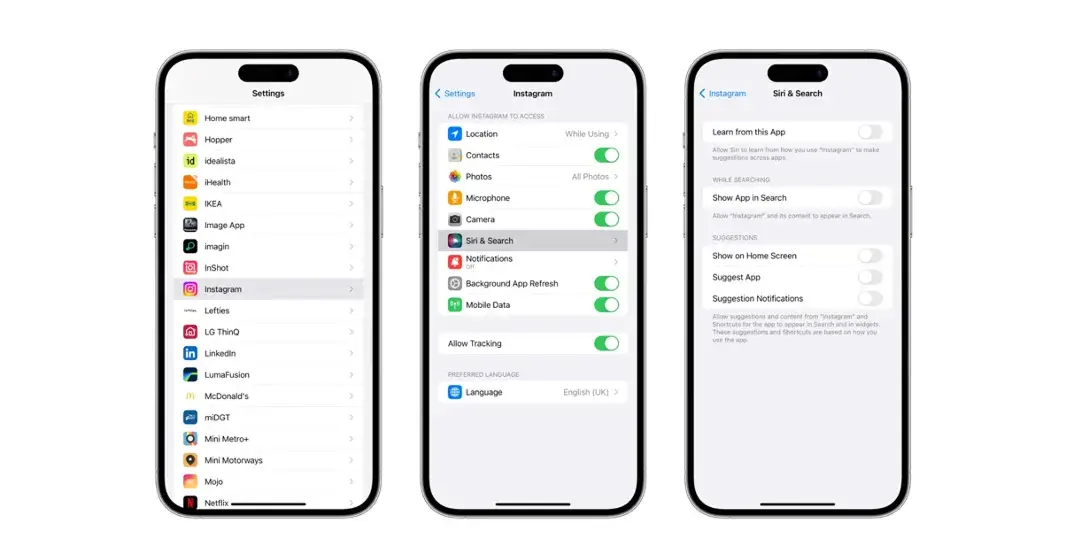
Third-Party App Vaults & Lockers
If you need more advanced tools, there are numerous app hider applications available on the App Store. These hide apps on iphone come with PIN protection, decoy screens, vaults, and app disguises.
Top Picks:
1. Calculator Hide App
Calculator Hide App is a total privacy app disguised as a regular calculator. It's business as usual if you start it up. But when you input your allocated PIN into it, it reveals a concealed safe. You can store sensitive photos, personal videos, papers, messages, and even certain concealed apps (if available) there. It's perfect for any user who wants to secure confidential information without using outright app lockers.
2. Hide and App Lock
App Lock and Hide allows you to choose individual apps that you would want to lock and protect using a password, Face ID, or Touch ID. The app also supports stealth mode so that it can run quietly without showing itself in an apparent manner on the Home Screen. It also provides cloud backup support, where your sensitive data and settings are backed up even when you reset or change your device.
3. Best App Hider for iOS
Best App Hider for iOS is beyond the traditional hiding apps. It has the most extensive list of privacy features that range from icon disguises (app disguise as another), vault storage with industry-leading security, folder masking to deceive attackers, and even decoy passwords to fake data. This multi-layered protection feature is ideal for those seeking ultimate privacy for their documents, secret apps, or confidential messaging.
Note: Apple policy is not to allow all third-party apps to hide apps on iPhone, but they can secure access and store sensitive information securely.
Hiding Apps from App Store History
Although you may leave an app in the hidden mode on your iPhone Home Screen or App library, it may appear in your App Store purchase history. It means that anyone having your Apple ID- i.e. family members using the Family Sharing ID- can immediately view a list of apps you downloaded even after the apps are not showing up in your phone. This is an issue for privacy if the app is sensitive or personal.
How to Hide an App from Purchase History
Here is how you can:
Launch the App Store in iPhone.
Click on your profile picture at the top-right hand corner.
- Click Purchased → My Purchases.
- Look for the app you want to hide.
- Swipe left and select Hide.
It will not be visible in the list of purchases available in the visible section of the store anymore, but still is connected with your Apple ID.
Using Folders & Offscreen Pages
If you're not fond of using advanced features like Face ID hiding or third-party safes, you can survive with a swift and effective method of app hide application—folders and offscreen pages. It is not a very safe practice, but it will enable you to decongest your home screens and conceal a couple of apps.
Step-by-Step Method
To hide an app, first, drag the app on top of other app. This automatically creates a folder. You can name the folder something bland like "Utilities" or "Tools" in order to not draw attention to it. Once you've put an app inside a folder, the app is one tap further away from being on the home screen.
Next, move the folder to a different Home Screen page—a non-second, non-first page. You can even set up a few screens full of your unused apps or widgets and have your secret app folder at the end. In this way, a passerby going through your iPhone casually won't spot it so easily.
You can also hide the app among some folders—e.g., place it on the second or third page in a folder. The second trick is to leave gaps or scatter apps over screens so it's more difficult to catch something at a glance.
Best Use Case
This is a useful solution for users who don't need to be totally private, but wish to conceal particular apps from view—such as social media applications in the workplace or dating applications on a shared phone. It's quick, requires no settings, and easily reversible.
Do be mindful, however, that this technique won't deter a person who is actively looking for the app—it merely is a quick visual block.
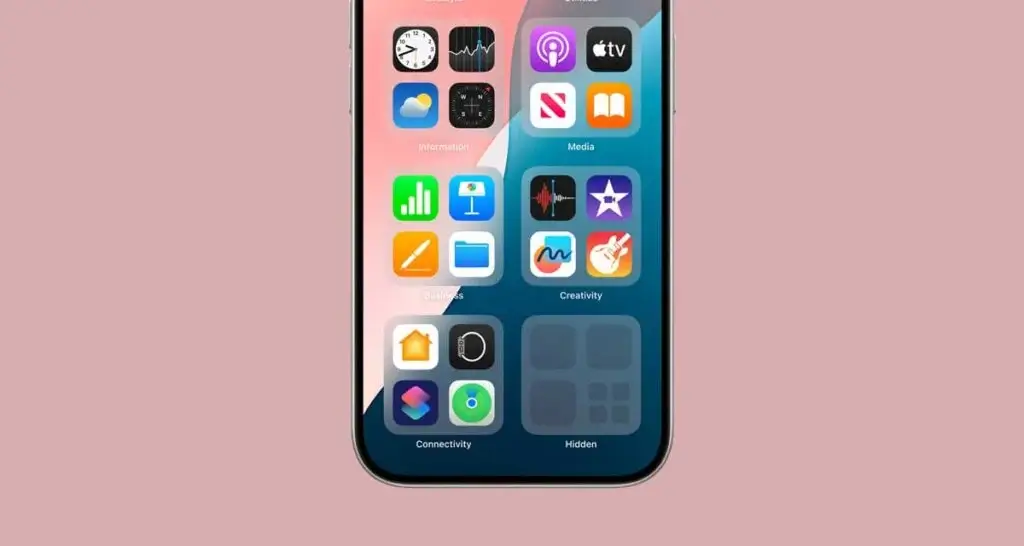
DXB APPS – Building Secure iOS Applications in the UAE
Our mobile app developers at DXB APPS build personalized, privacy-focused iOS applications for our UAE and Dubai clients. Our expert mobile app development company develops apps with secure login, Face ID lock, vaults, and parental locks. If you need a productivity app, social website, or custom business application, DXB Apps helps you include best-in-class privacy features that meet Apple guidelines.
We also offer mobile app development Dubai packages that include:
- Custom app UI/UX
- Security encryption & Face ID
- Integrated App Privacy Reports
- Testing on iOS devices
- App Store submission & approval
Conclusion
Securing apps on iPhones has never been easier—and more important. With pre-installed capabilities like the App Library, Screen Time, and Face ID security features, Apple leaves full control of app anonymity in the hands of its users. For maximum protection, high-quality app hide software programs can offer vaults, passwords, and masks. Whether you are a parent, a privacy user, or a business user, these capabilities will allow you to practice discretion on your phone.
FAQs
How to find hidden apps on iPhone?
Hidden apps are easy to find. Swipe down from your Home Screen and type in the name of the app into Spotlight Search. Alternatively, go to the App Library and search by category. If you have used Face ID hiding (which is available on iOS 18), check out the Hidden folder in the App Library. Apps hidden with Screen Time also reside under Settings → Screen Time.
How to hide a single app on iPhone?
Holding down on the icon of an app on the Home Screen hides it. Then, choose Remove App, and choose Move to App Library. That puts it out of view but doesn't remove it.
If you're using an iPhone with iOS 18, you can hide it even further by turning on Hide & Require Face ID, which hides it from Home Screen, search, and Siri suggestions altogether.
How to hide apps?
There are several ways to hide apps on your iPhone. You can hide them from your Home Screen with the App Library. You can hide from Siri & Search in Settings. For extra security, iOS 18 also lets you hide apps using Face ID. You can hide app purchases by using third-party vault apps or hide app purchases from your App Store purchase history.