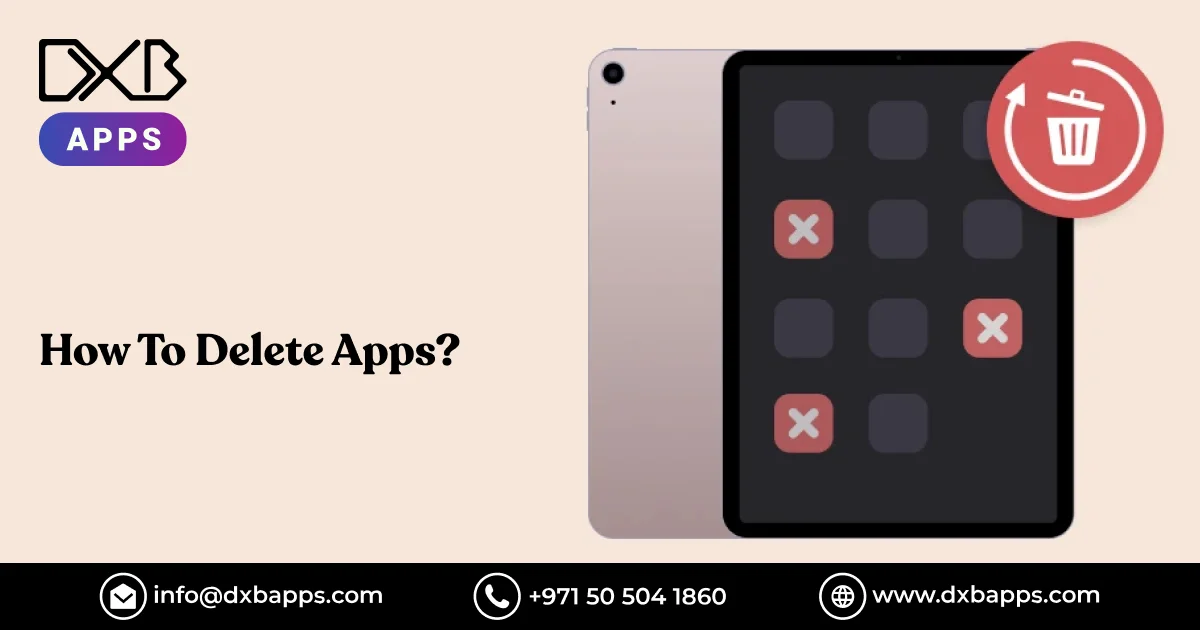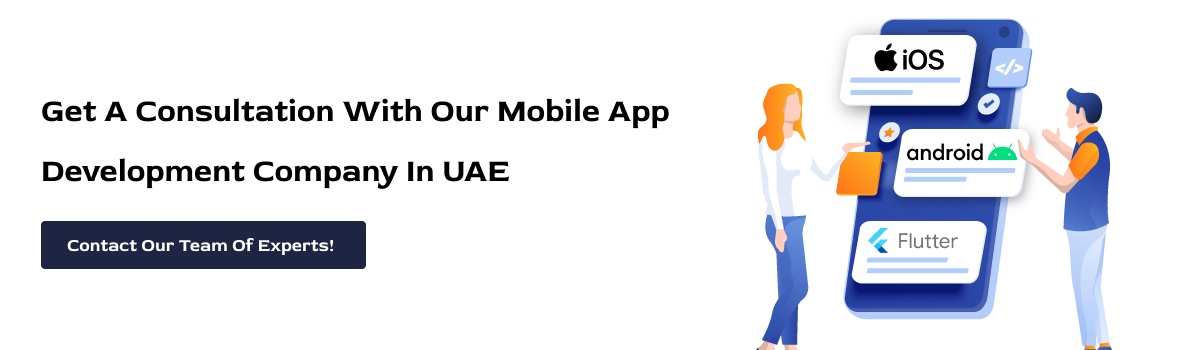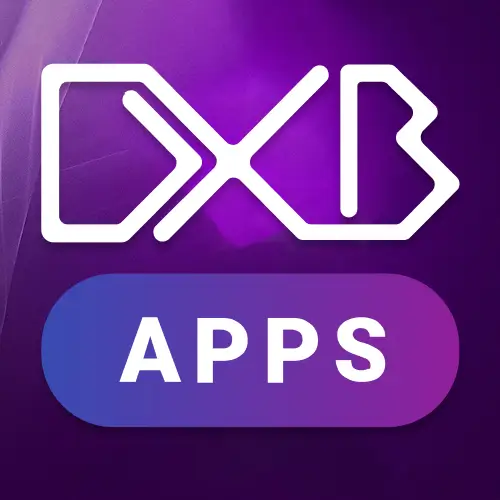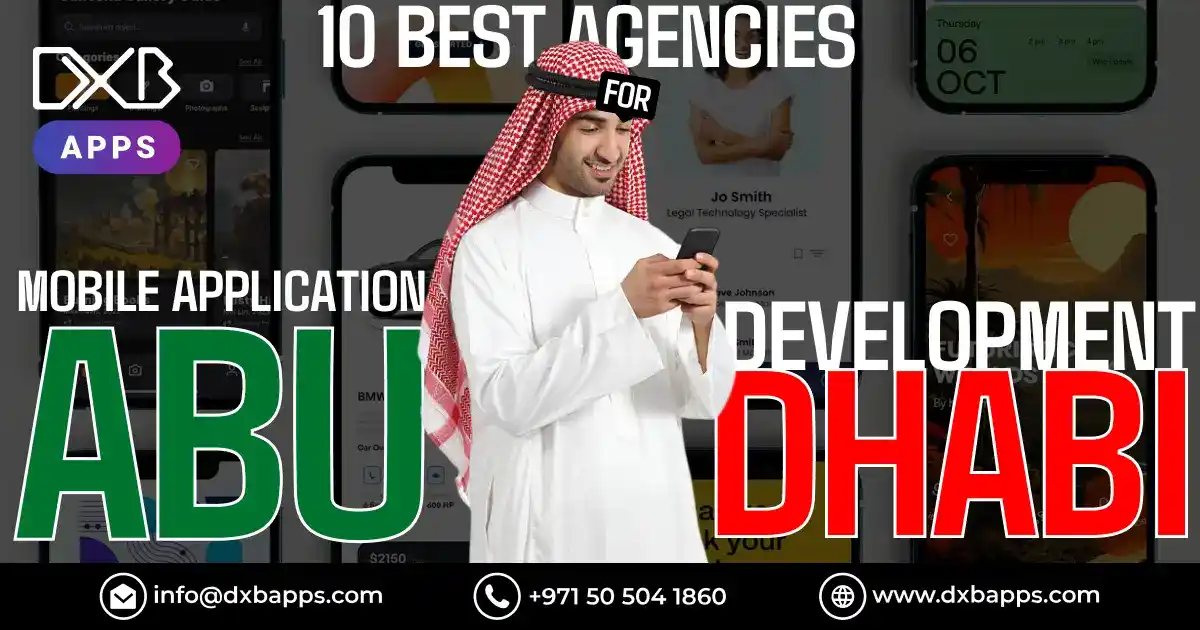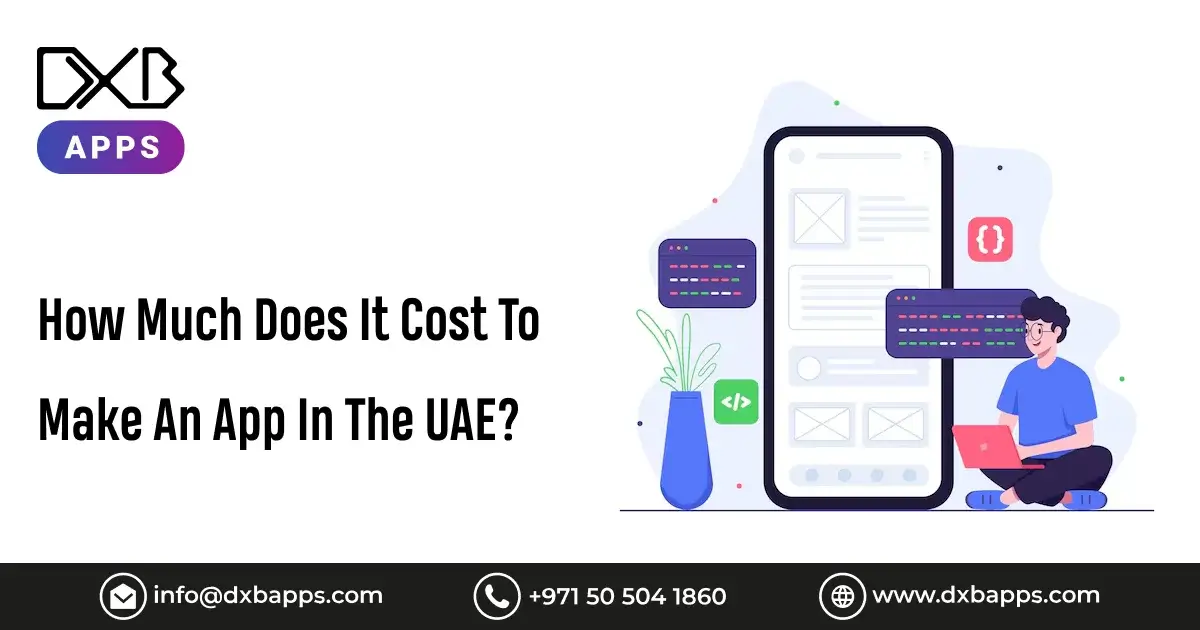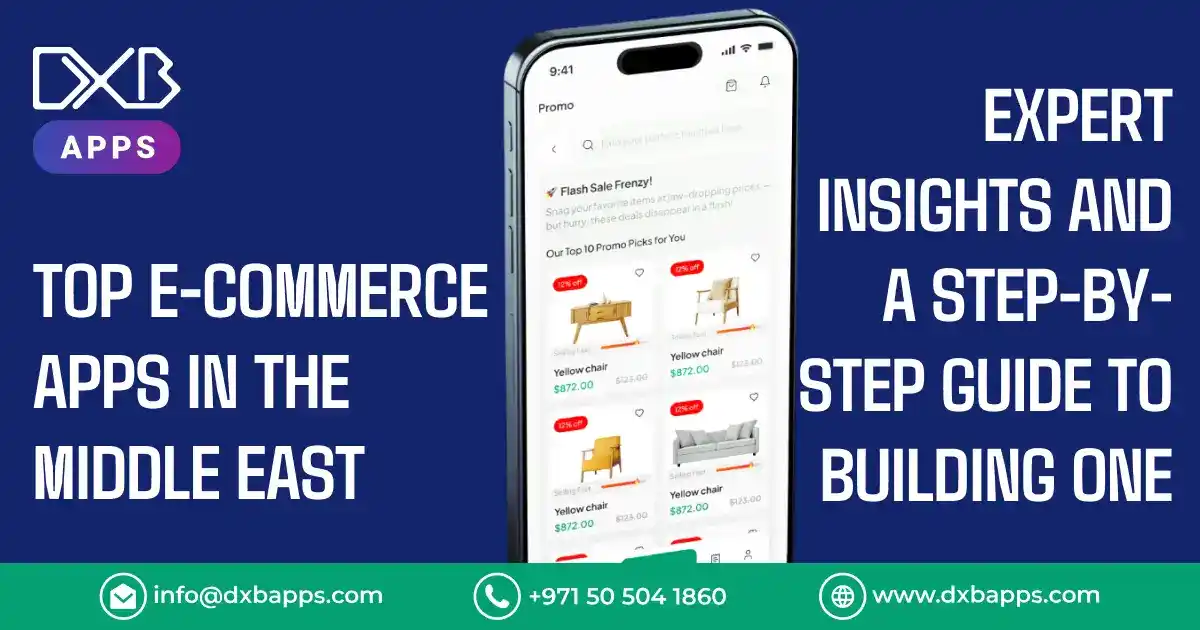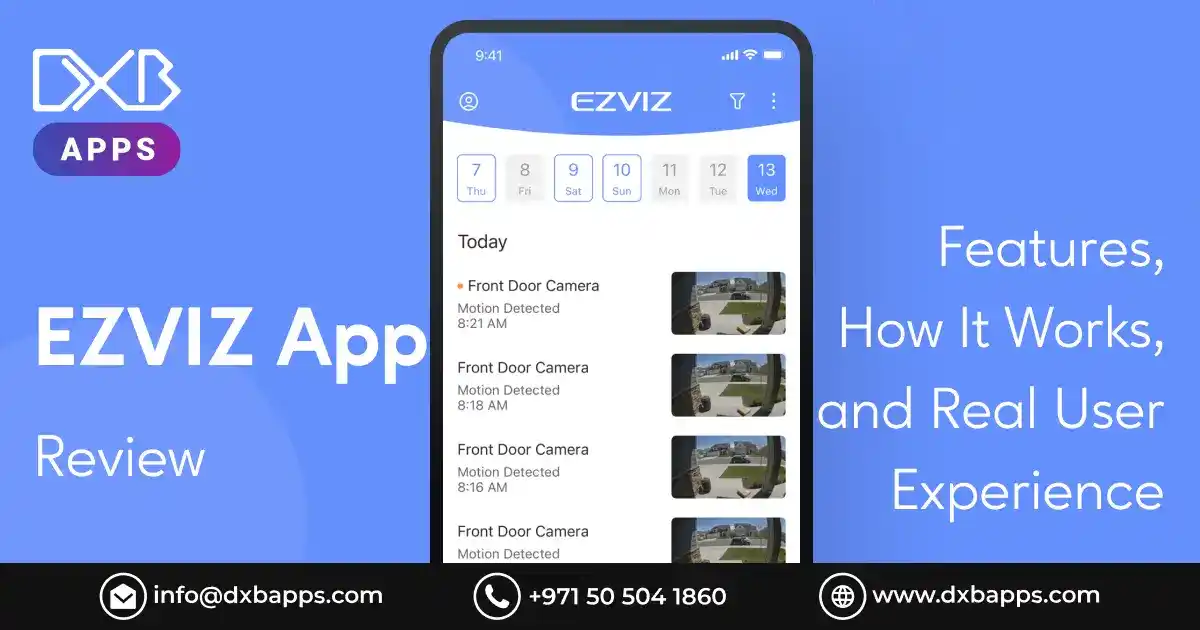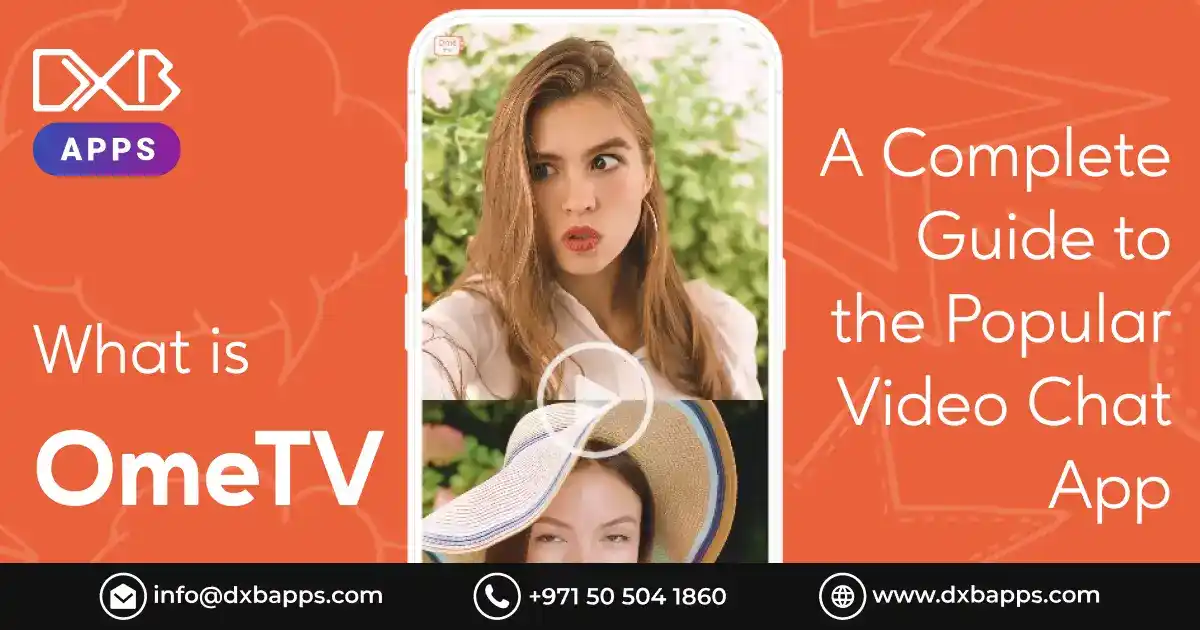The first advantage of deleting the apps would be creating space on one’s gadget and at the same time increasing the efficiency of the gadget. Whether it is iPhone, Mac, or Android the tutorial will provide you the detailed procedure on how to delete apps from your product easily. This simple task can make so much difference in how smoothly your device runs, and knowing how to do this can save you from useless frustration.
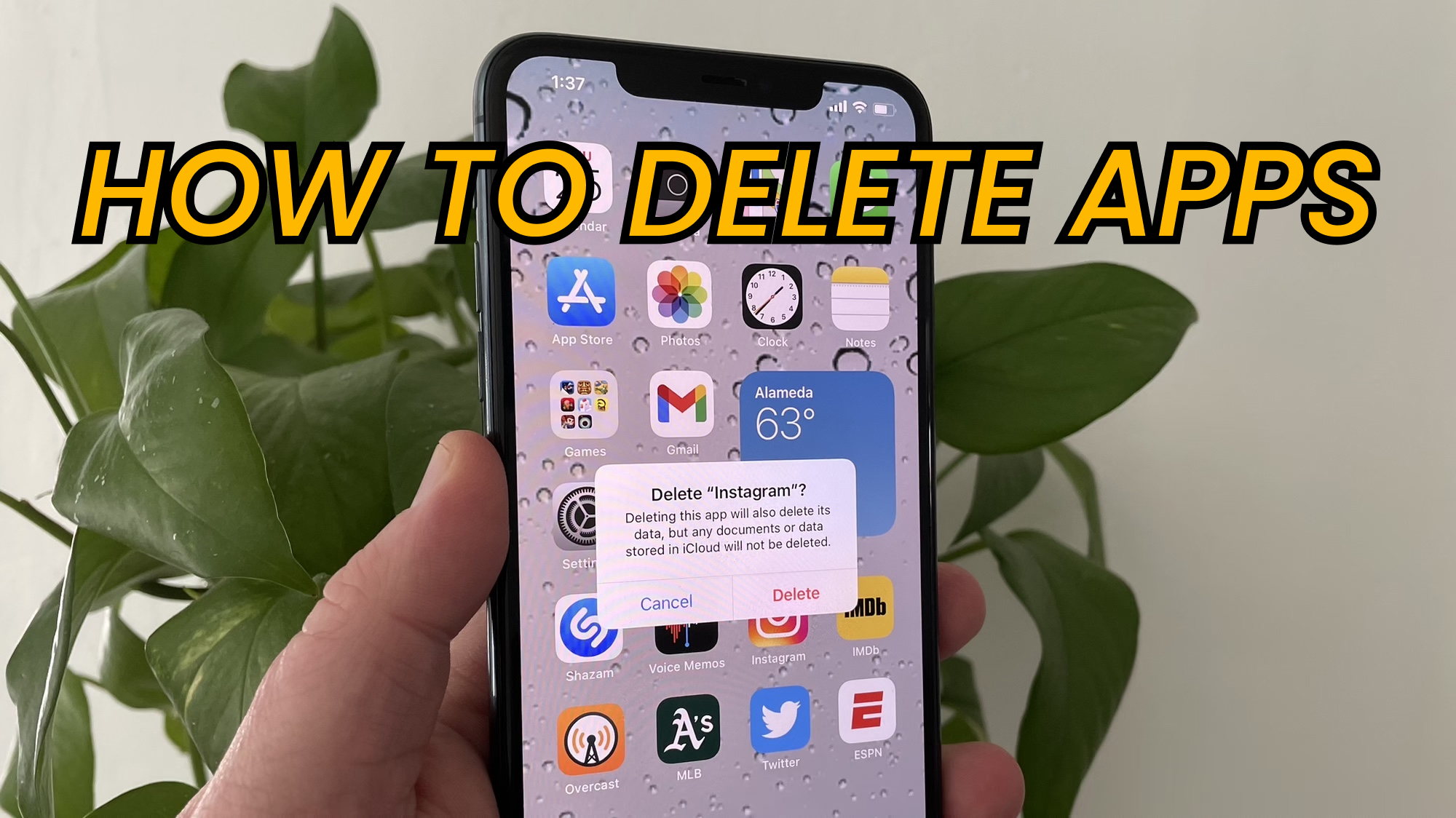
Why Is It Important to Delete Apps?
Efficient management of the storage of any device is important. It has been reported that an average individual has over 80 apps installed on their phone but frequently operates only about 30. That means that in most devices, more than half of the installed applications rarely get used, if ever. Applying non frequently used apps consumes additional storage space, which naturally slows down your device.
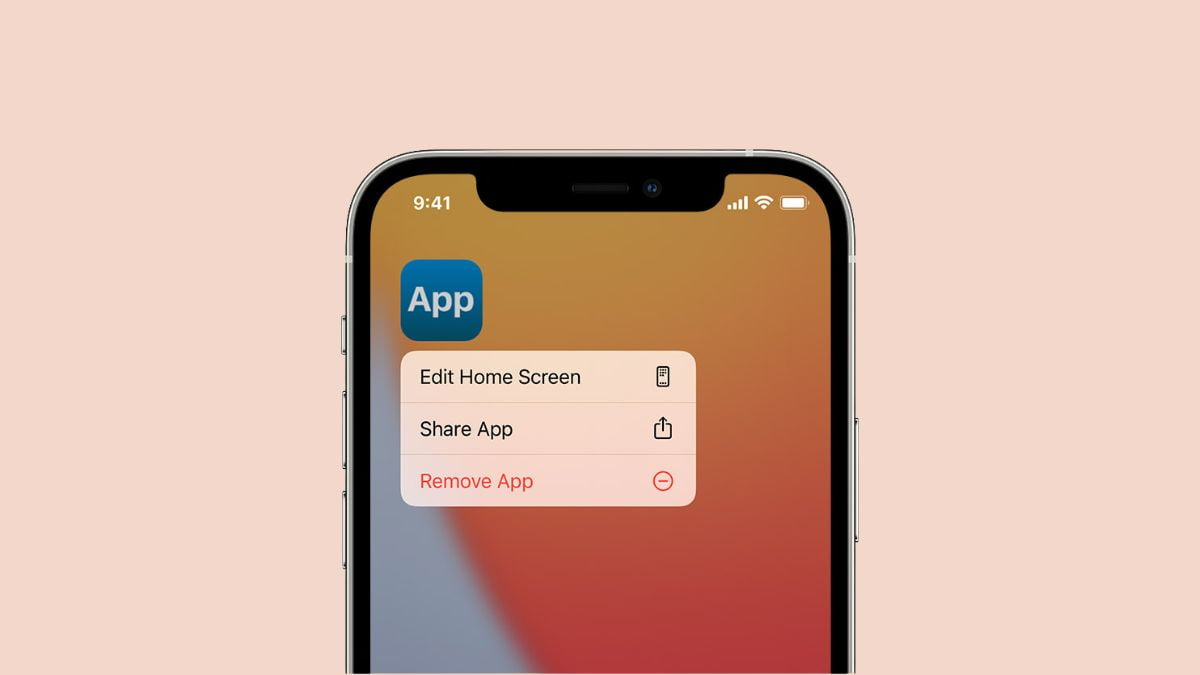
How to Delete Apps on iPhone?
The following involving steps will help one for delete apps on iphone:
1. Press and Hold: Press and hold on the icon of the app one wants to uninstall until all icons on your screen jiggle. This will indicate that the phone is in edit mode now.
2. Tap the 'x' Button: If all the apps jiggle, a small button with the symbol 'x' will appear in the top left corner of the app that you want to uninstall. Tap that button.
3. Confirm to Delete: A confirmation dialogue will pop up, just to make sure you really intend to delete the app. Confirm, and it's gone—the application was deleted off of the device.
Note that some apps can't be removed because they are part of how the iPhone is designed to function. These often can be hidden from the home screen but can't be deleted outright.
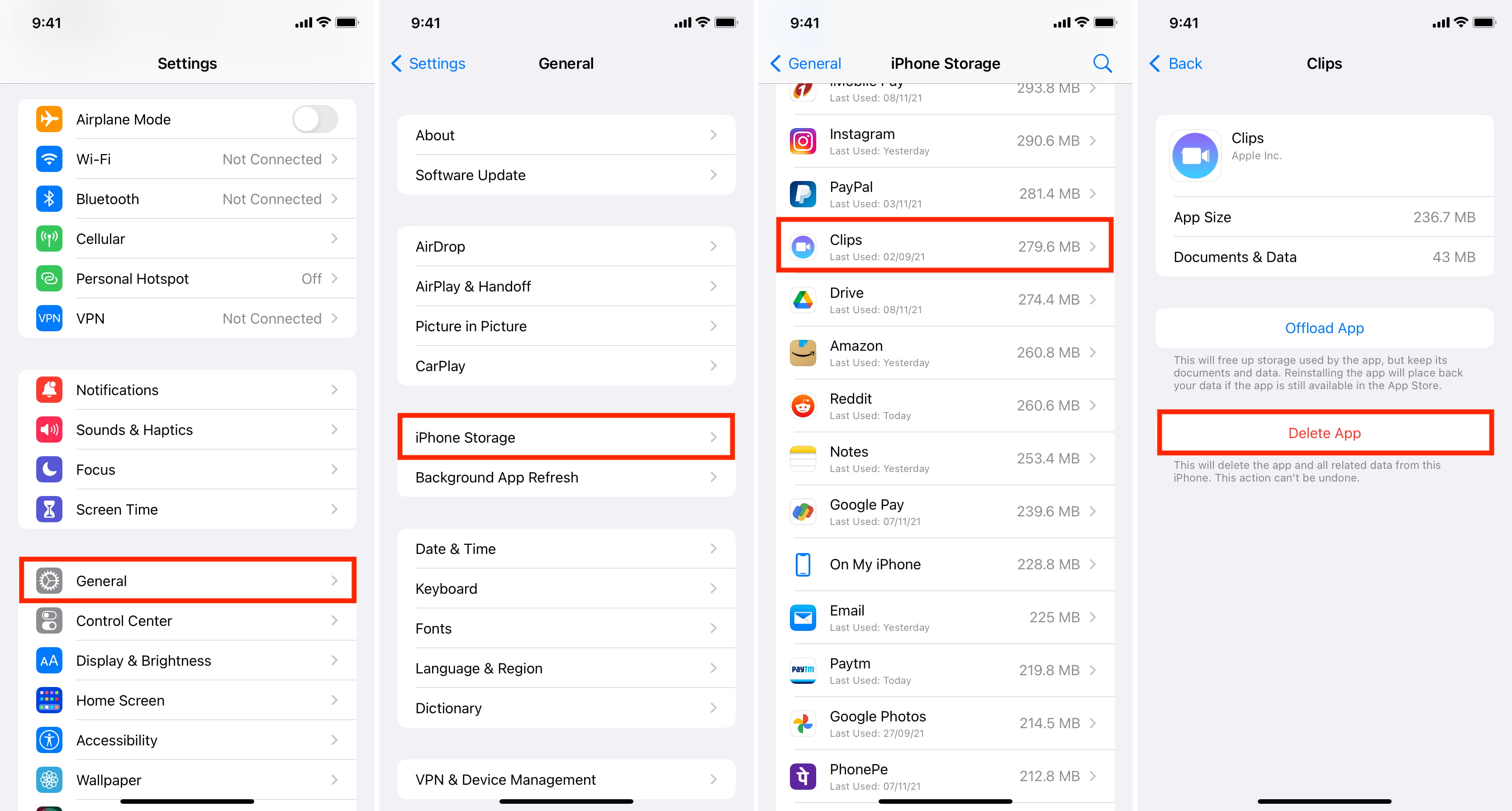
How to Delete Apps on Mac?
It's easy to uninstall apps from a Mac. Here's how to delete apps on mac:
1. Open Finder: To start, go to your dock and click on Finder if you see the Finder icon.
2. Go to Applications: All that is required from you is to click Applications in the finder sidebar and this will show you all the installed mac apps.
3. Drag to Trash: To begin this process, locate the application that is being targeted for uninstallation and then right click on that corresponding application. Drag it over to the Trash icon that is at the bottom of the screen. You can also right click on the app and then from the options that will appear you can select ‘Move To Trash’.
4. Now, Empty Trash: In the social context, just highlight the unwanted icons and right-click on the Trash icon and select the ‘Empty Trash,’ and the application is gone forever.
This will not only recover part of the storage space but may also keep everything clean and organized, increase system speed and erase possible clashes between programs.
How to Delete Apps on Android?
The Android user should follow these steps to delete apps on Android:
1. Open Settings: Tap the Settings icon. It is normally represented by a gear symbol.
2. Go to Apps: Scroll down and then tap 'Apps' or 'Applications', whichever is available on your device.
3. Pick App: Scroll the list to find the app you want to uninstall and tap it.
4. Tap Uninstall: An app's info page has an 'Uninstall' button. You make the action via a pop-up window. Confirming will remove the app.
Other Android devices let you uninstall directly in the home screen or app drawer by long-pressing the application icon and dragging/dropping it to an 'Uninstall' option.
Why You Should Delete Unused Apps?
This does not only clear space but also improves the speed and life of the battery. Cleaning up your device frequently will clear the stale information in your device. Give it an extended life of at least two years by doing so. This is because fewer apps translated to less background action, which could be draining your battery or sucking processor power.
Tips for Managing Your Apps Effectively
Review your apps regularly:
Whether there is a need, make it a habit to get through your apps at least once a month and uninstall any that are no longer useful. This helps to keep your device in an orderly fashion and prevents so many redundant apps from wasting precious resources.
Backup your files on cloud storage:
Essentially, save space on your device by moving data from your apps to the cloud. Many apps, including photo and document apps, have cloud storage settings that can greatly reduce the amount of data stored locally on your device.
Keep your apps updated:
Keeping apps updated prevents problems from occurring in performance and security. Most app updates not only include security patches and bug fixes that are important for the protection of the device and improvement of its functionality, but also enhance performance.
Why Choose DXB APPS for Your Mobile App Development Needs?
DXB APPS is your reliable mobile app development company. We work to give a complete solution for problems related to your apps. As a leading app development company dubai, we develop creative and user-friendly mobile applications according to your need. Be it a new app development dubai from scratch or optimization of your existing apps, DXB APPS will do both efficiently with years of experience. Our team of expert developers and designers brings in the most exclusive service so that your apps can easily be scaled up to the highest standards of quality and performance.
Conclusion
Deletion of apps is the easiest, yet effective measure to be taken for the upkeep of your device's health. You can easily delete apps on any device with this guide and experience a far smoother, faster user experience. Remember, DXB APPS has got your back when it comes to any of your mobile app needs.No matter whether it is about the administration of the existing apps, or designing new apps, we are here to help.
FAQs
Q: How can I uninstall the preinstalled application of my operating system of my device?
A: Normally, pre-installed apps—they are called bloatware—cannot be deleted. Rather, most of the time, they can all be disabled by using options available in your device settings. Disabling them will stop them from running and consuming resources; though they will still use up a little space.
Q: What is the frequency by which I am supposed to review and delete apps?
A: You must review and delete unused apps at least once a month for better security and functioning. It is good to do this regularly to keep your device organized, secure, and at its optimal performance.