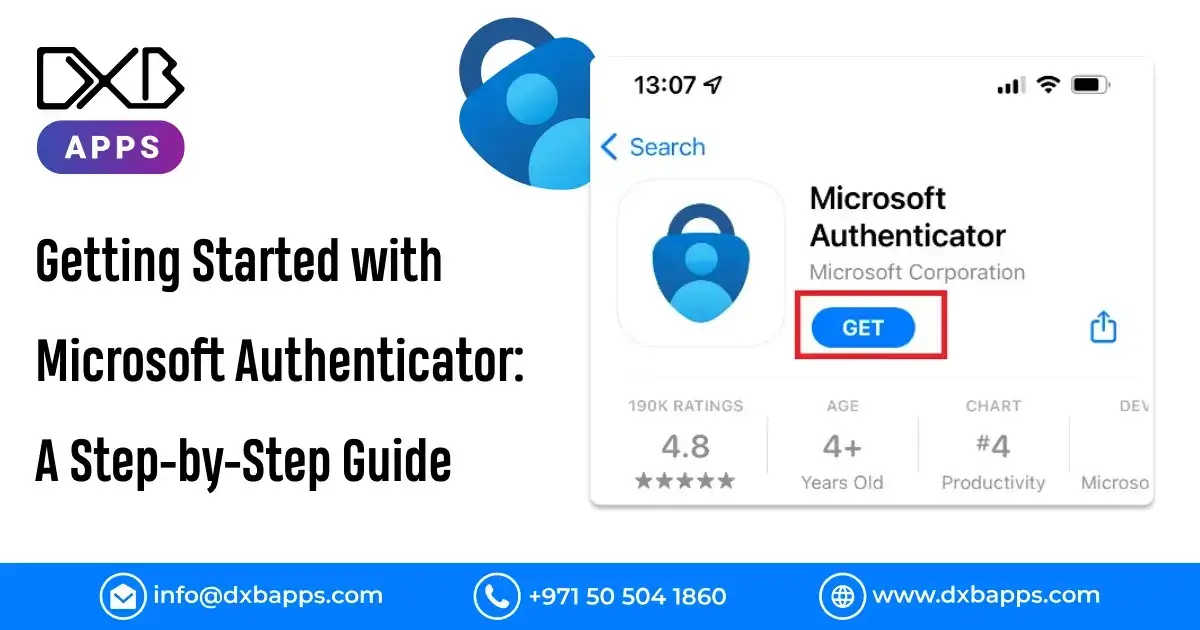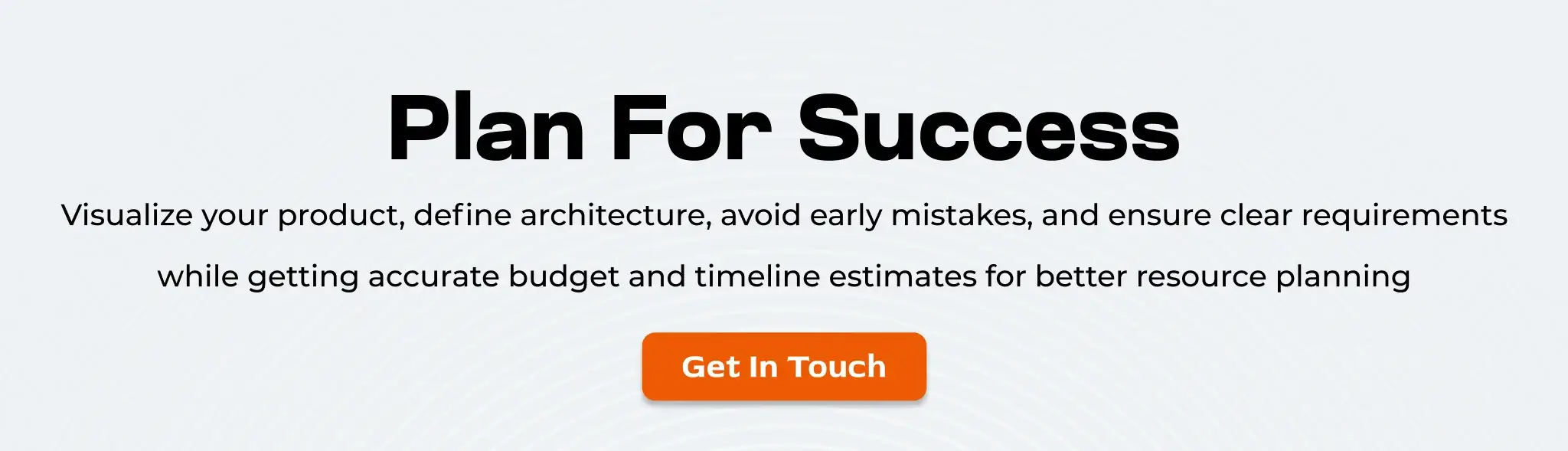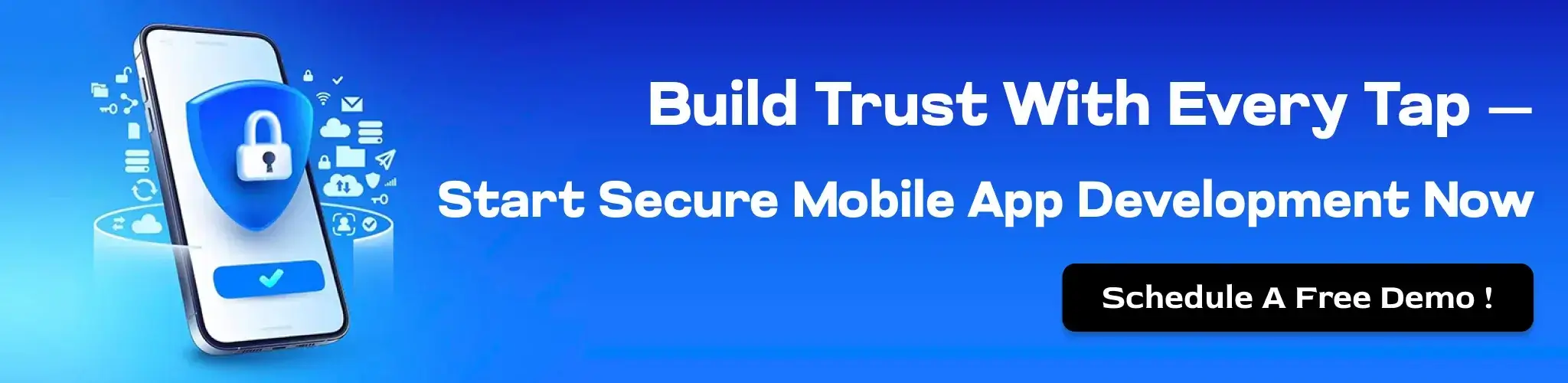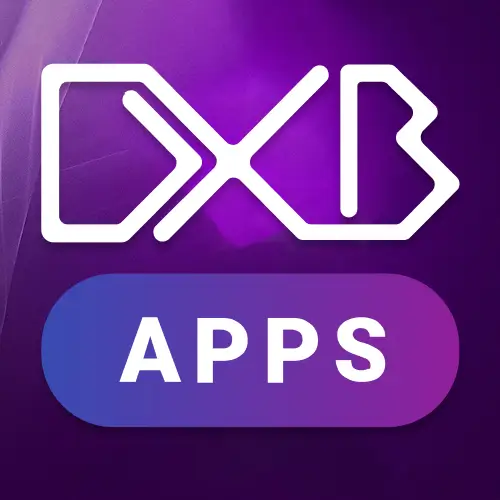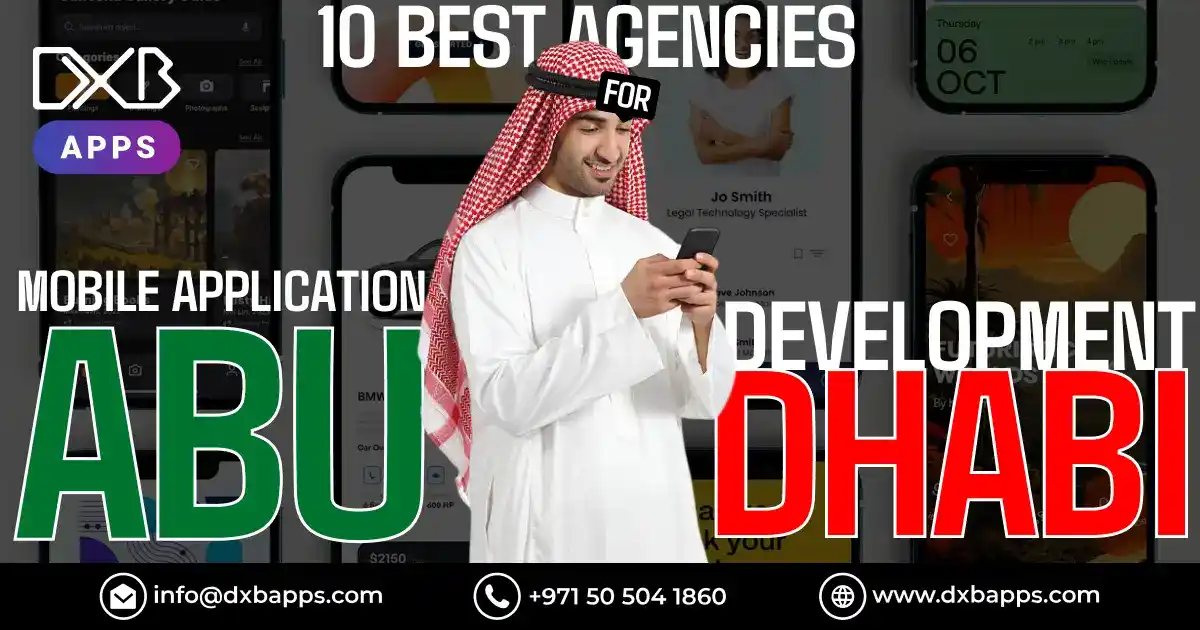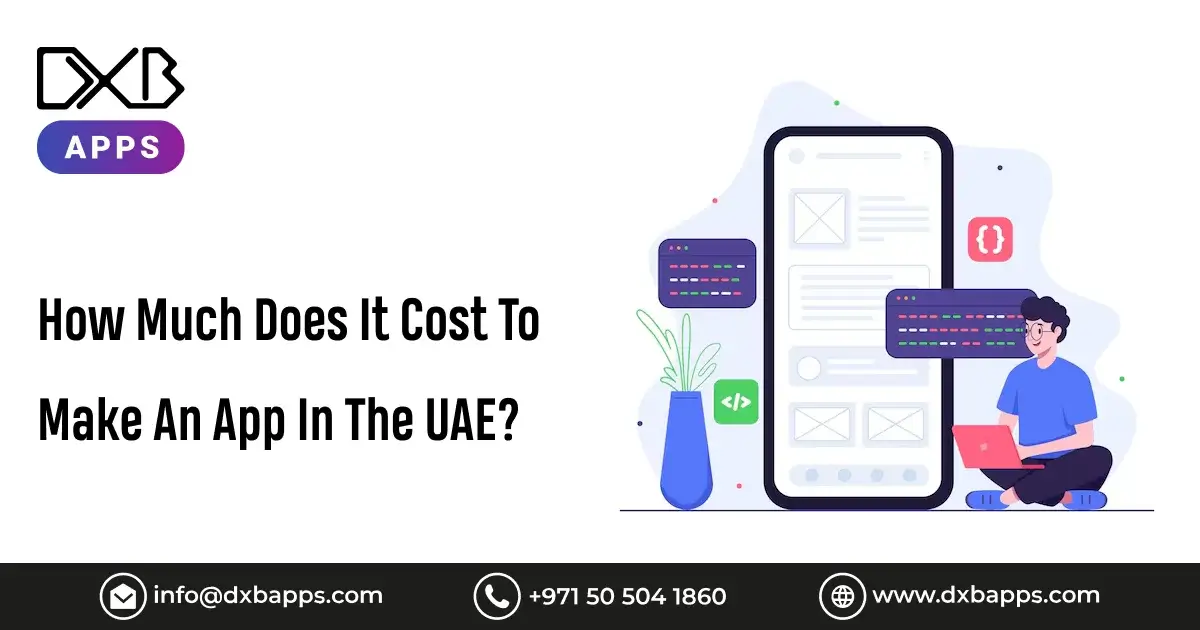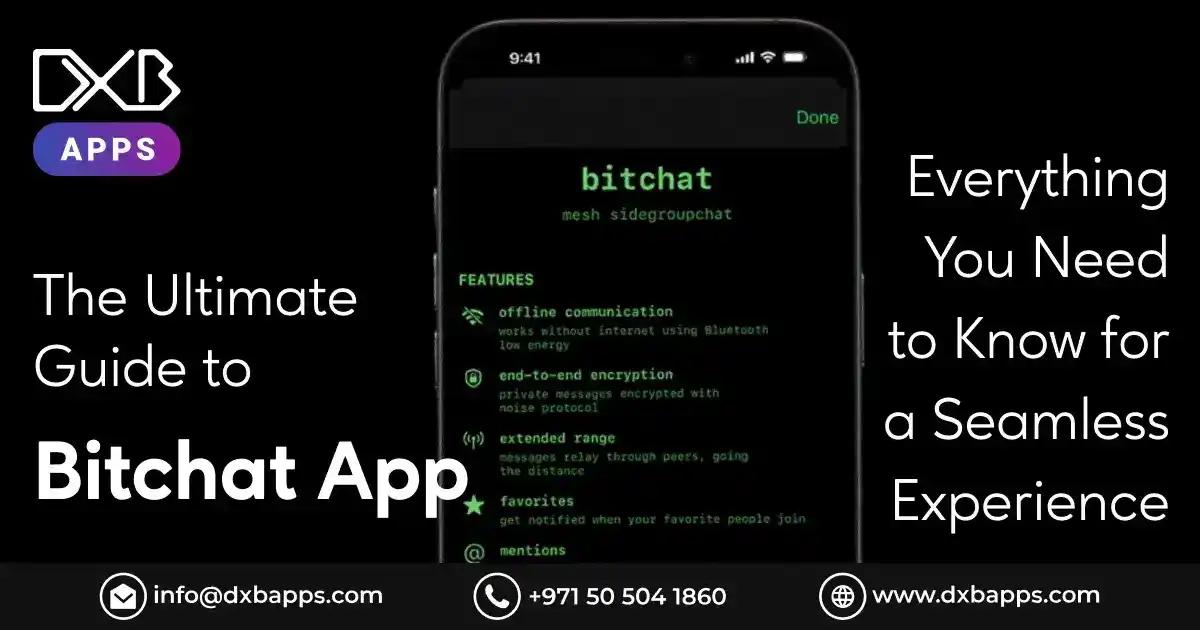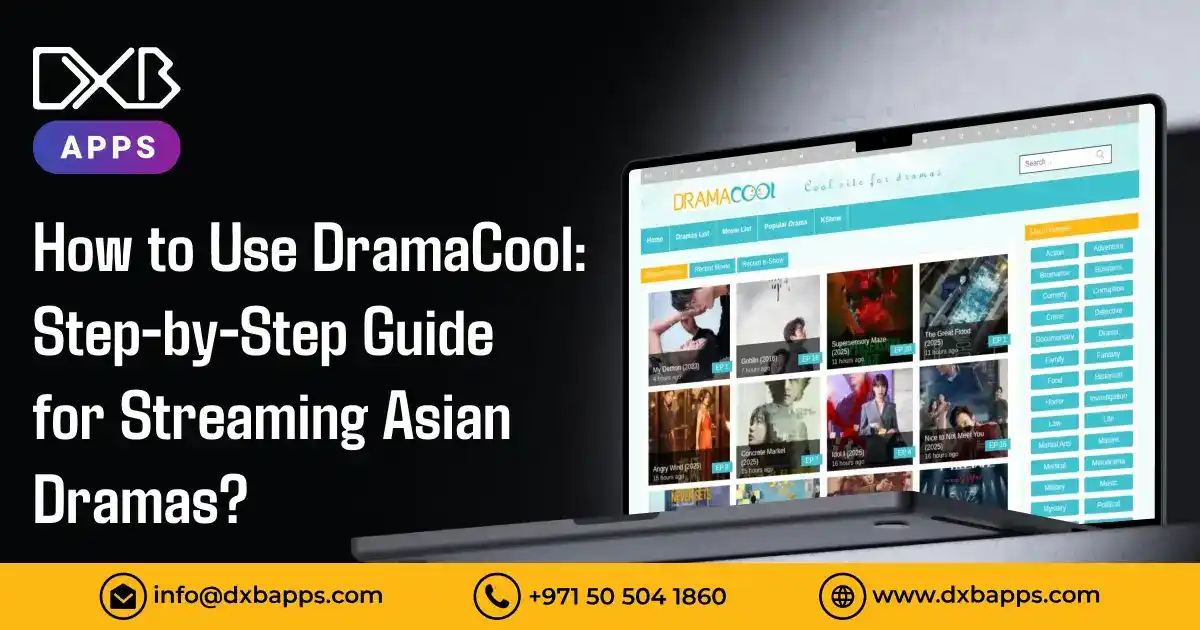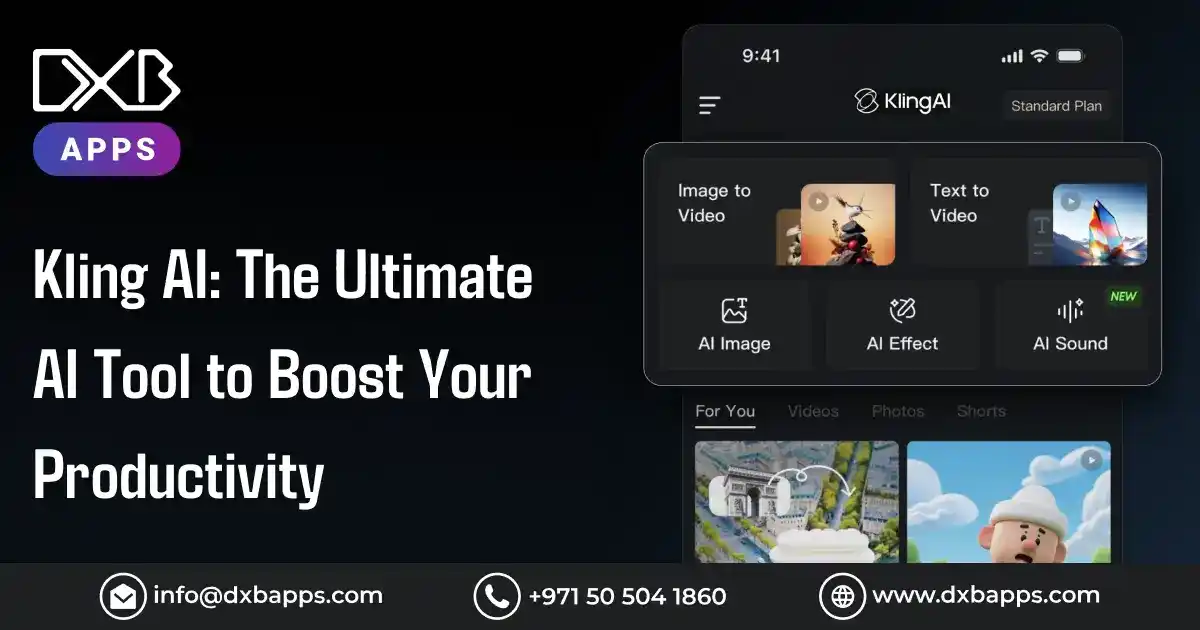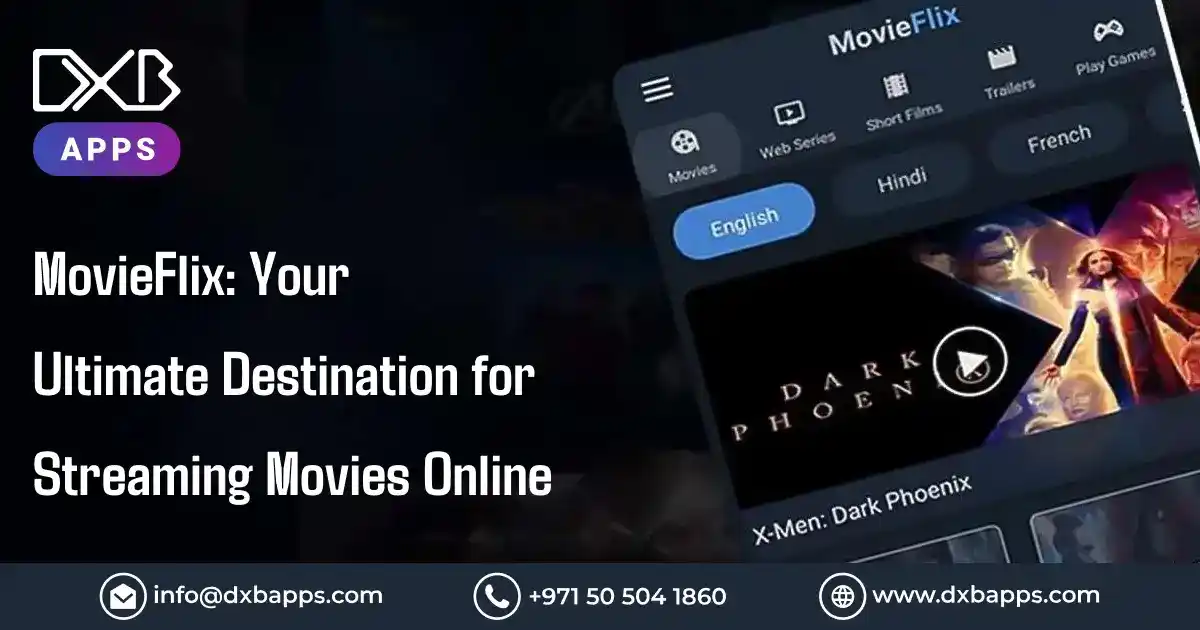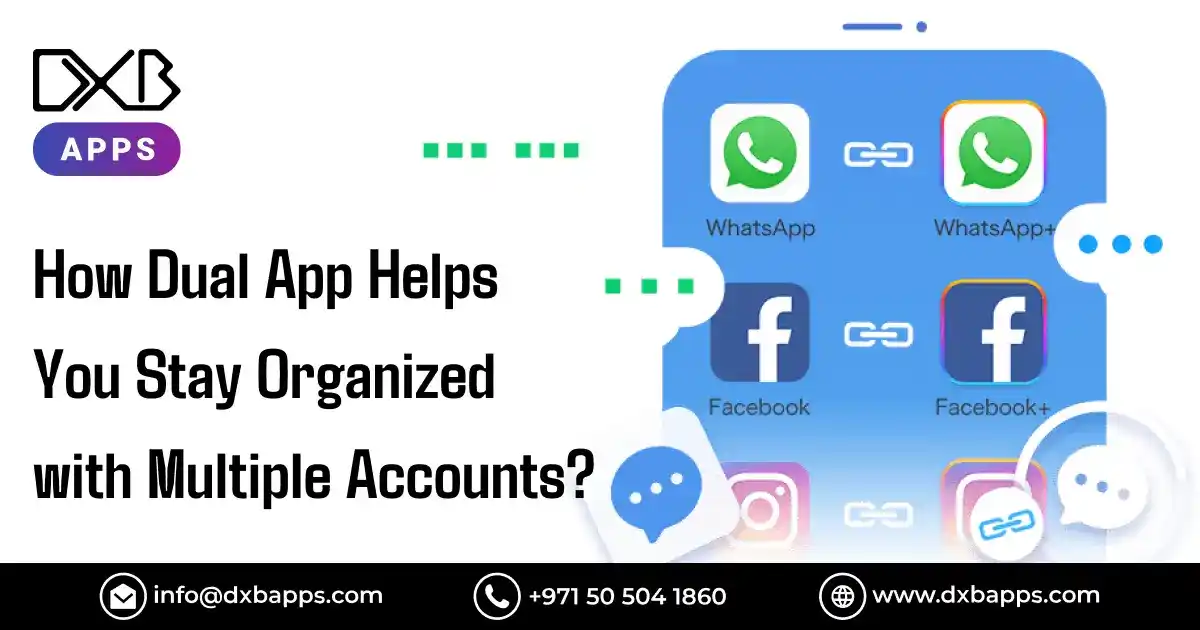Today, in our digitally connected world, it's a part of everyday life to protect our digital accounts and sensitive data. The days of relying on mere passwords are long gone and for very good reasons. Cybercrime alone costs the world economy more than $8 trillion annually, a sum that will reach $10.5 trillion in 2025, according to a 2024 Cybersecurity Ventures report. And one of the most common types of attack? Compromised or weak passwords.
That's where multi-factor authentication (MFA) comes in a quiet but fantastic security feature that drastically reduces the risk of unauthorised access to a user account. In 2023, one of Microsoft's security reports reported that accounts with MFA were 99.9% less likely to be attacked than those using passwords alone.
Enter the Microsoft Authenticator App — a free, simple app that defends your logins with two-factor authentication (2fa), passwordless sign-in, and safe account management. From safeguarding single accounts to logging into business systems, the Microsoft Authenticator App can give you the peace of mind you need.
In this comprehensive, step-by-step guide, we take you through everything you need to do to get started - from authenticator app download to how to use its advanced features - and why DXB APPS recommends the inclusion of such security features to any modern app.
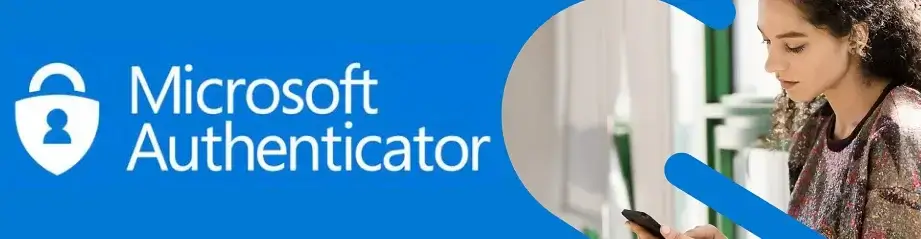
Why Microsoft Authenticator?
For your authenticator app choice, select a trusted product that allows easy operation and serves a large selection of compatible platforms. In 2024 Microsoft Authenticator serves over 200 million customers throughout the world for protecting their account access.
Whether for Microsoft services, social media, or third-party apps, this software stands out due to its easy design and high usability.
Here are some of the most important statistics that determine how good it is:
- 2FA stops 99.9% of account attacks (Microsoft Security, 2023)
- 200M+ active users each month worldwide
- Over 100,000 companies use Microsoft apps natively with Authenticator support
- 35% faster sign-in with passwordless sign-in versus industry standards
Microsoft Authenticator App Key Features
Two-factor authentication (2fa): Secure all your accounts with an extra layer of protection
- Passwordless sign-in: No more passwords, using biometrics or app approval
- Cloud backup: Securely backup all your accounts for instant restore
- App lock and biometrics: Lock the app with fingerprint, Face ID, or PIN
- Cross-platform compatibility: Supported by Microsoft, Google, Facebook, and other third-party products
- As Bruce Schneier so eloquently put it: "Security is not a product, but a process."
When you incorporate the Microsoft Authenticator App into your daily activities, you are making a step in the right direction to protecting your personal as well as business data.
Step-by-Step Guide to Installing Microsoft Authenticator
Let us now start with the step-by-step guide on how to begin using this fantastic tool.
Step 1: Download the App
To download the Microsoft Authenticator App, go to:
- Android: Google Play Store - Microsoft Authenticator app download Android
- iPhone: Microsoft App Store - Microsoft Authenticator
This 100% free application is strongly recommended straight from Microsoft Corporation.
Step 2: Install and Run the App
After downloading, install and run the app. You will be prompted to input privacy permissions — these allow the app to run securely. You can activate App Lock to offer fingerprint, Face ID, or PIN login for extra security.
Step 3: Add Your Accounts
Tap the + icon and select the account type you wish to add. The app supports:
- Microsoft account (Outlook, OneDrive, Xbox, etc.)
- Other accounts (Google, Facebook, Dropbox, Amazon, etc.)
- Scan the QR code or type in the code manually.
Step 4: Enable 2FA for External Accounts
To set up Microsoft Authenticator for websites such as Google or Facebook:
- Navigate to the website's Account Settings > Security > Two-Factor Authentication
- Select the Authenticator App as a way to authenticate
- Scan the QR code using your Microsoft Authenticator App
Step 5: Back Up Your Accounts (Optional)
Turn on Cloud Backup in app settings. This will allow you to backup your account credentials in case you lose or replace your phone.
- On Android: Utilises Google Drive
- On ios: Utilises iCloud
Step 6: Test Your Authenticator App
To test that everything is fine:
- Log in to the secure account
- Enter password
- Open the Authenticator App and enter the code or tap accept on the warning
Your accounts are now securely locked down with a second layer of security.
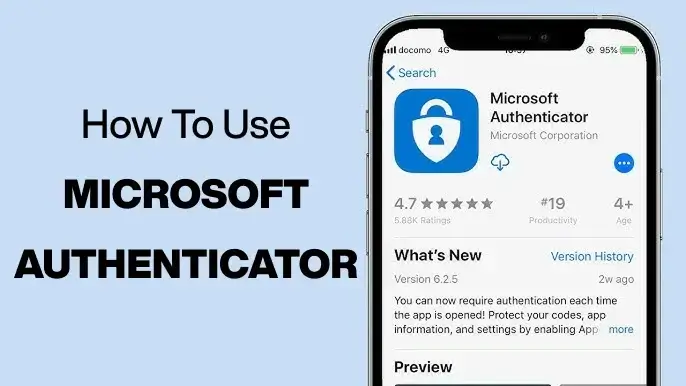
Microsoft Authenticator Benefits
The Microsoft Authenticator app Android offers best-in-class security and convenience benefits. Here's why experts use it:
- Decreases risk of breaches by 90 %+
- Speedier logins (35% faster)
- Personal and enterprise account support
- Cloud backups minimise lockout risk
- Cross-device convenience (device to device)
Microsoft's 2023 report reveals that MFA business adoption increased 28% year-over-year, with over 100,000 businesses across the globe using Microsoft apps that have Authenticator support.
Troubleshooting Common Issues in Microsoft Authenticator
Even with a simple app like Microsoft Authenticator, something always goes wrong. Let's troubleshoot the most frequent issues users have.
Can't Sign In?
You lost your phone or, by mistake, removed the app? Try these:
- Use the backup codes you received when you enabled 2fa on your account.
- Restore your accounts from Cloud Backup on another device.
- Call your service provider's support team (Microsoft, Google, etc.) to get in.
Code Not Working?
- Ensure your phone’s date/time settings are set to automatic — mismatched clocks cause codes to fail.
- The app needs refresh or new scanning of the QR code to reestablish connection.
- Feed the proper 6-digit code during the 30-second entry period.
Notifications Not Arriving?
- Confirm that Push Notifications are enabled for Microsoft Authenticator in your device settings.
- Check if Battery Saver or Data Saver modes are restricting background activity.
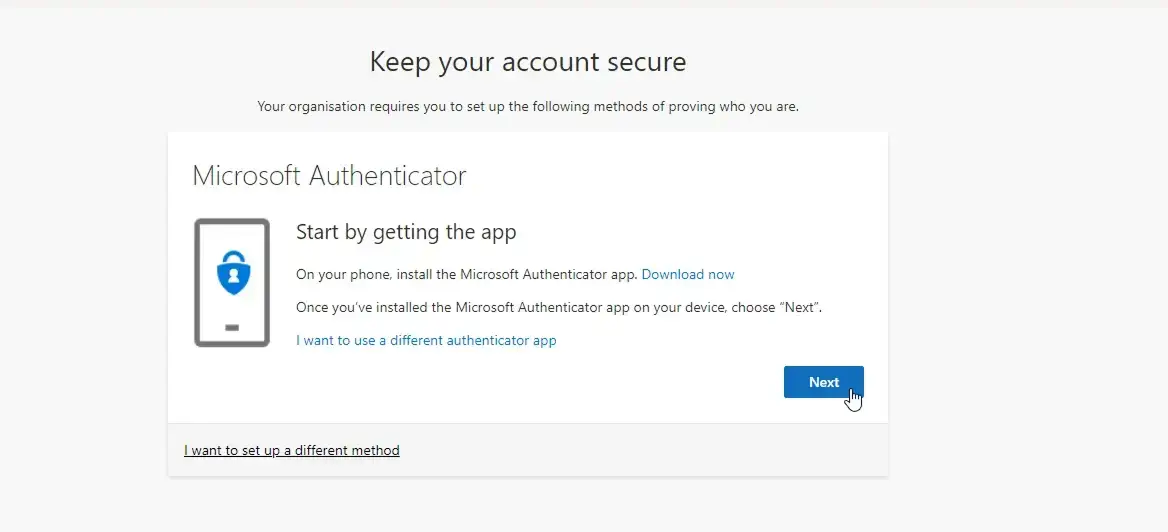
Is Microsoft Authenticator Secure?
Yes — Microsoft Authenticator employs standard industry encryption practices and extra privacy features. Your passwords and individual keys aren't kept on third-party servers by the application. Additionally, the biometric lock, PIN protection, and cloud-encrypted backups feature make it a very secure means of protecting business and personal accounts.
"The best security solution is the one that you actually use — and Microsoft Authenticator makes security easy."
Why Use Microsoft Authenticator for Business?
For business, Microsoft Authenticator simplifies employee access to cloud solutions such as:
- Microsoft 365
- Azure Active Directory
- Dynamics 365
By incorporating the app into business workflows, organisations enjoy the benefits of:
- Streamlined sign-in processes
- Reduced IT support requests (forgotten passwords)
- Compliance with data protection regulations
- Enhanced security on all endpoints
Gartner's 2024 report cites that organisations that used MFA experienced 45% fewer data breaches compared to organisations that used password-based security alone.
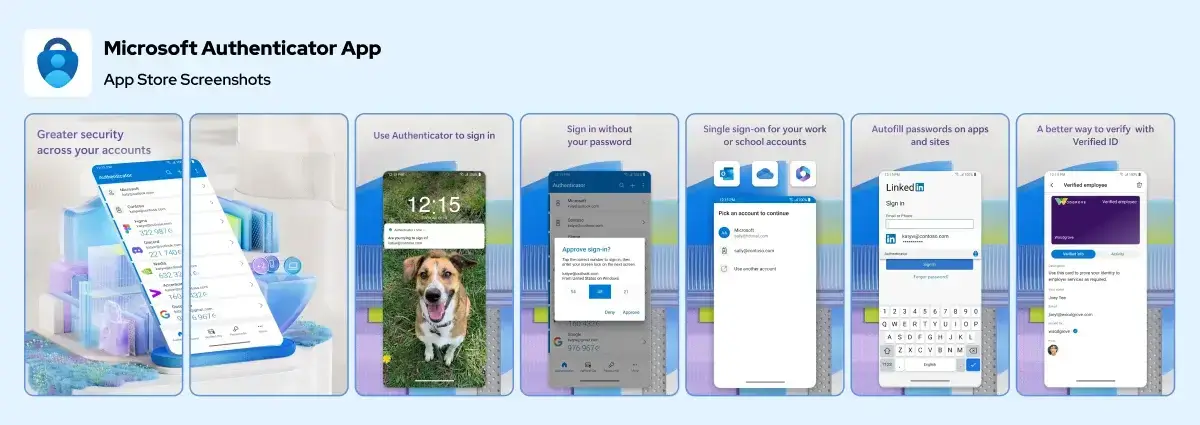
Future Trends: Why MFA and Authenticator Apps Are the Future?
With the rise of cloud environments and remote offices, multi-factor authentication (MFA) is no longer a suggestion. By 2026, Cybersecurity Ventures predicts that 90% of all organisations worldwide will need MFA on all sensitive systems, an increase from 55% in 2023.
Microsoft applications and the Microsoft Authenticator App are leading the way, offering organisations and individuals a cost-effective, free, and secure solution to complement their cybersecurity.
How DXB APPS Creates the Best UA Mobile Apps?
We at DXB APPS believe in security-first mobile app development Dubai and app development Abu Dhabi.
As a top mobile app development company we have experience creating applications that incorporate features for two-factor authentication alongside secure communication and secure management systems.
The mobile app developers at our company deploys the latest technological tools which include biometrics alongside cloud storage to guarantee total application security and scalability for each mobile app we create.
Conclusion
Users gain access to secure authentication alongside smoother logins through their digital sign-ins when they adopt the Microsoft Authenticator App. Users seeking personal data protection and system security in businesses can experience multiple advantages from Microsoft Authenticator which includes faster access and less password strain with reliable threat defense.
Frequently Asked Questions (FAQ)
What is the Microsoft Authenticator App?
People can access Microsoft Authenticator App for free on mobile devices to get two-factor authentication and sign-in without passwords while saving accounts safely to the cloud. It secures accounts by introducing an extra factor of confirmation when signing in — such as a code or app verification.
How to Turn off the Microsoft Authenticator App?
Disable Microsoft Authenticator by:
- Signing in to the Security Settings of your account.
- Unsetting the Authenticator App as a 2fa method.
- Removing the account from the app itself.
- Finally, uninstall the app when no longer required.
Can I Use Microsoft Authenticator on Several Devices?
Yes — simply enable Cloud Backup on one device and restore the backup on other devices. Your accounts can be safely synced on numerous smartphones and tablets.