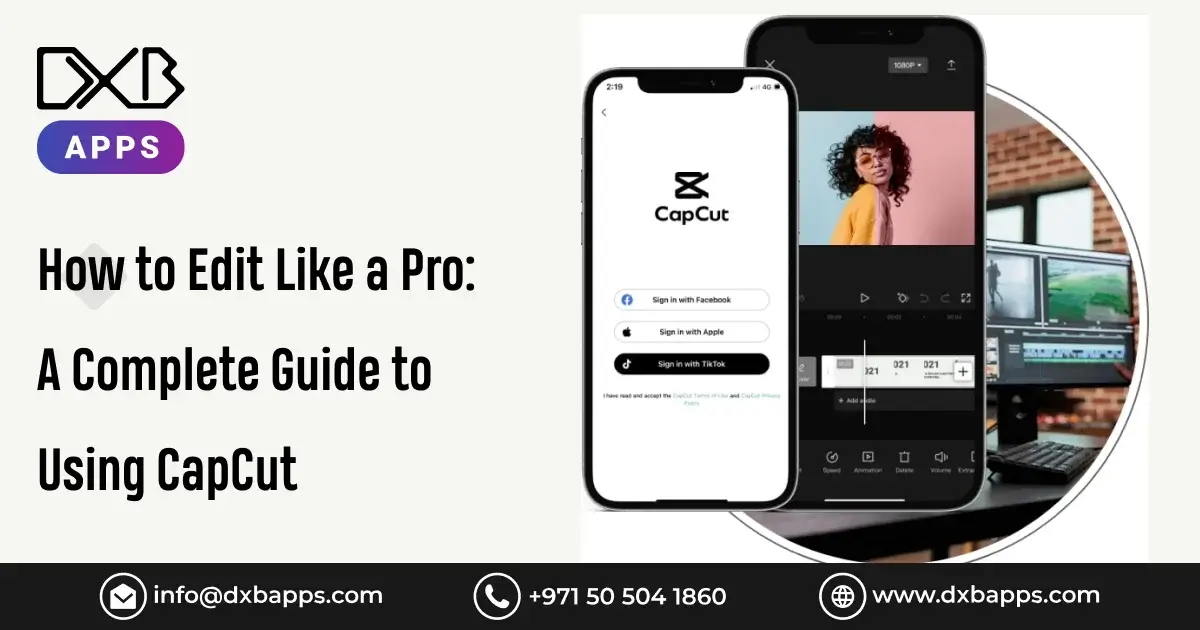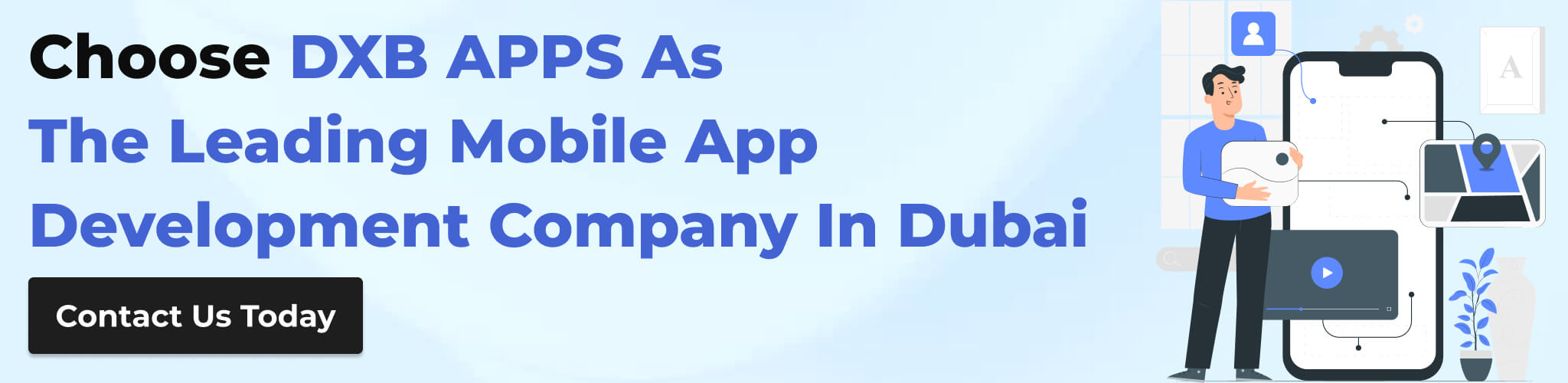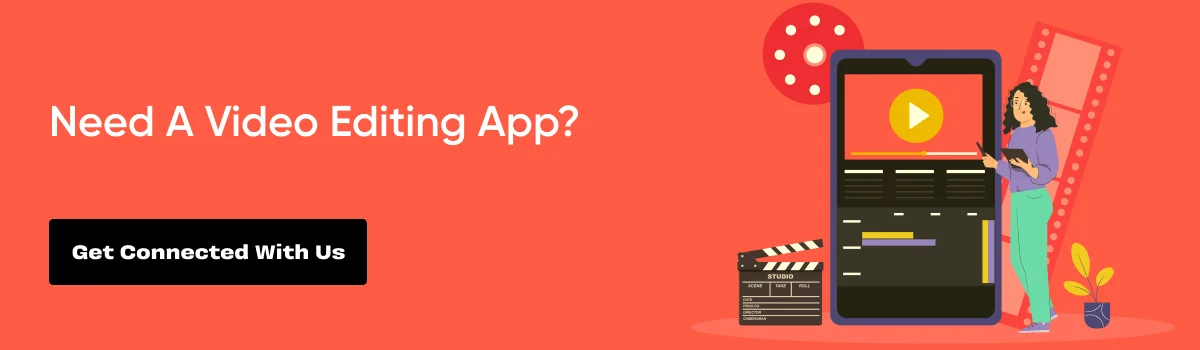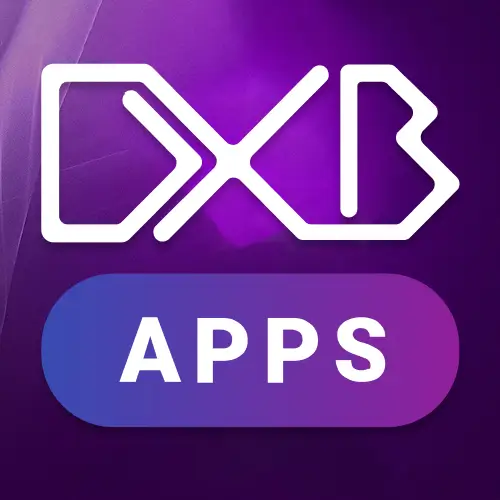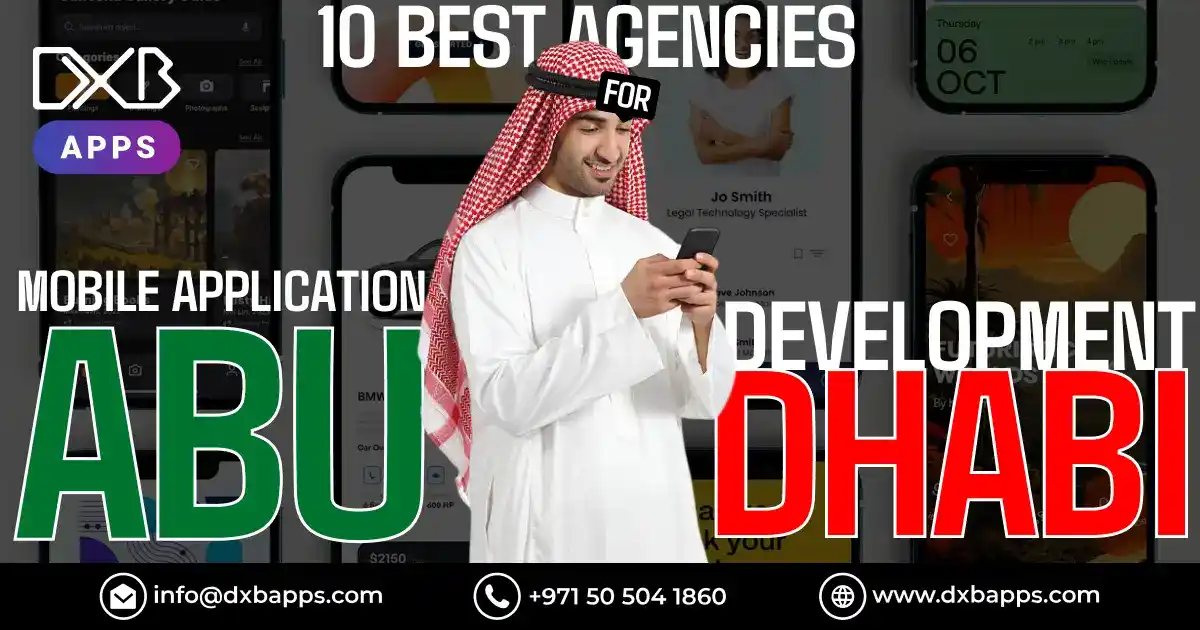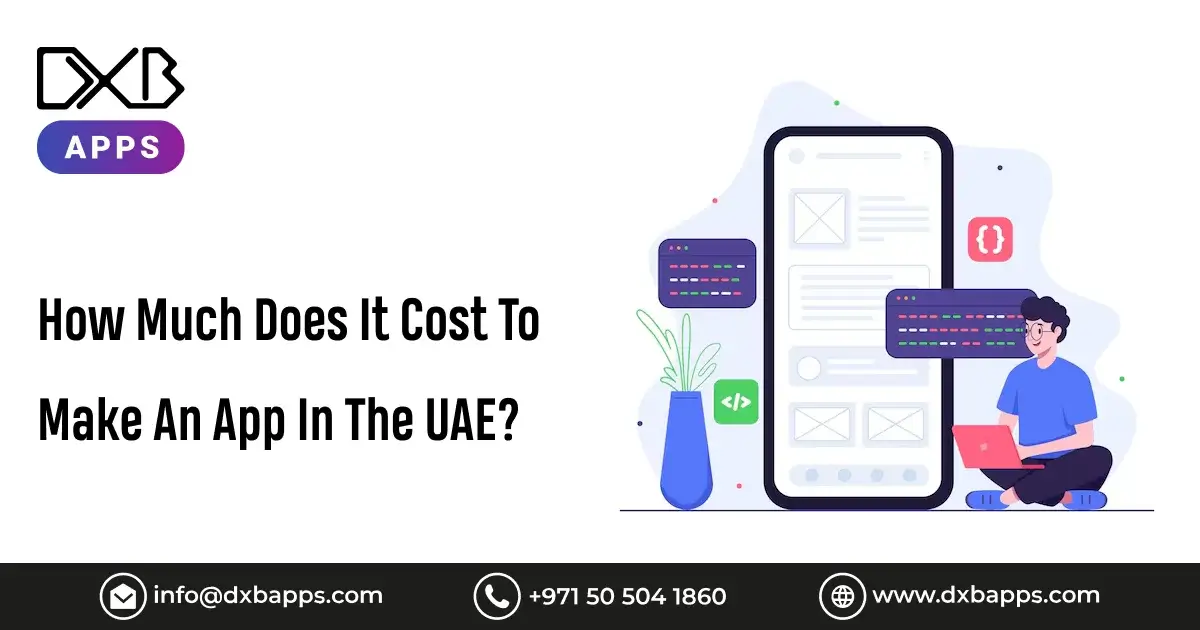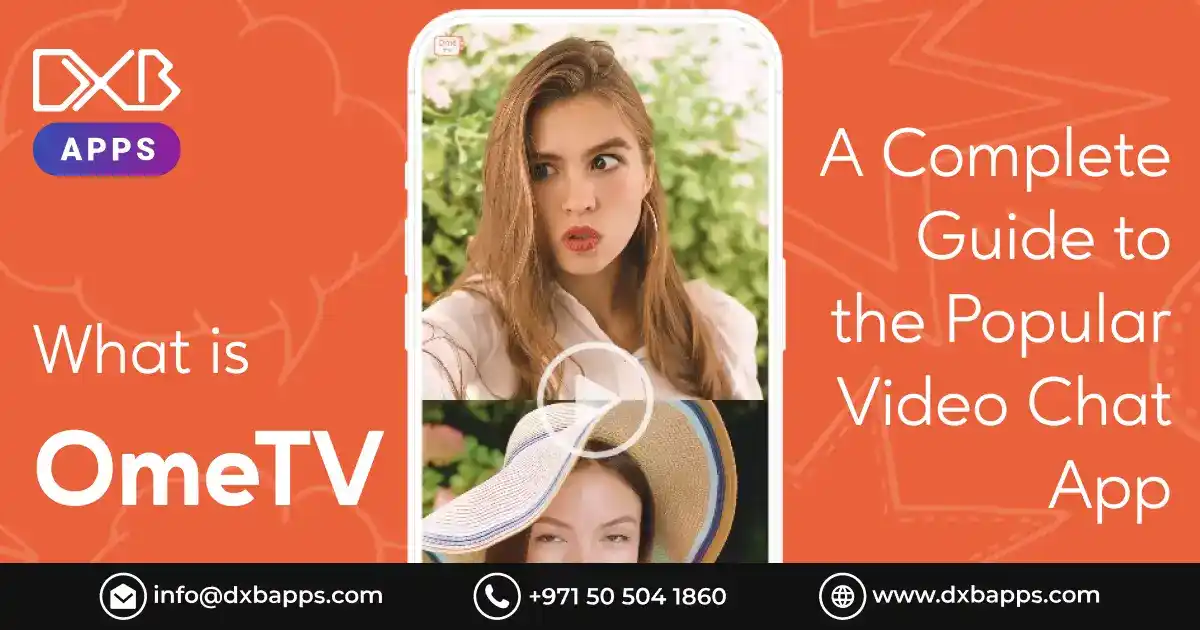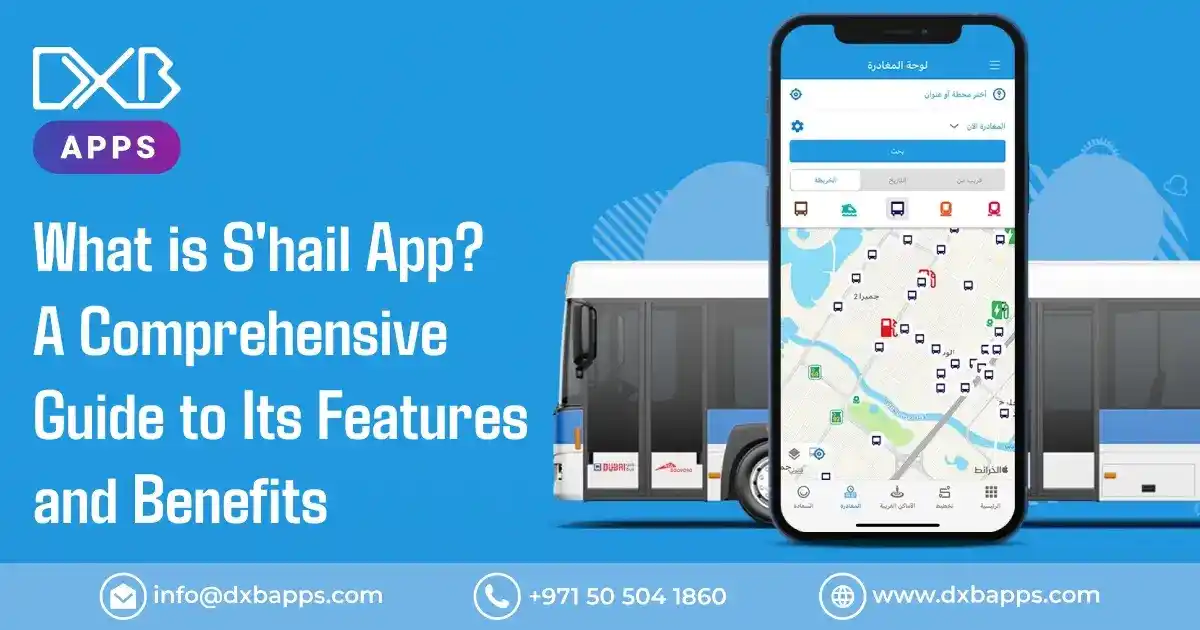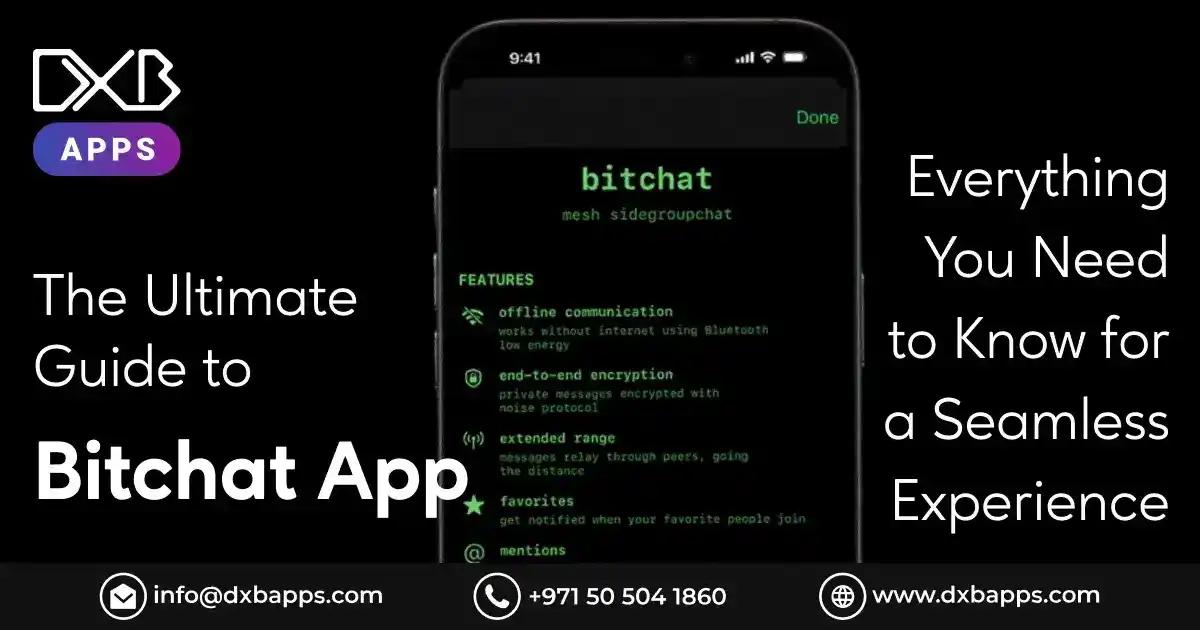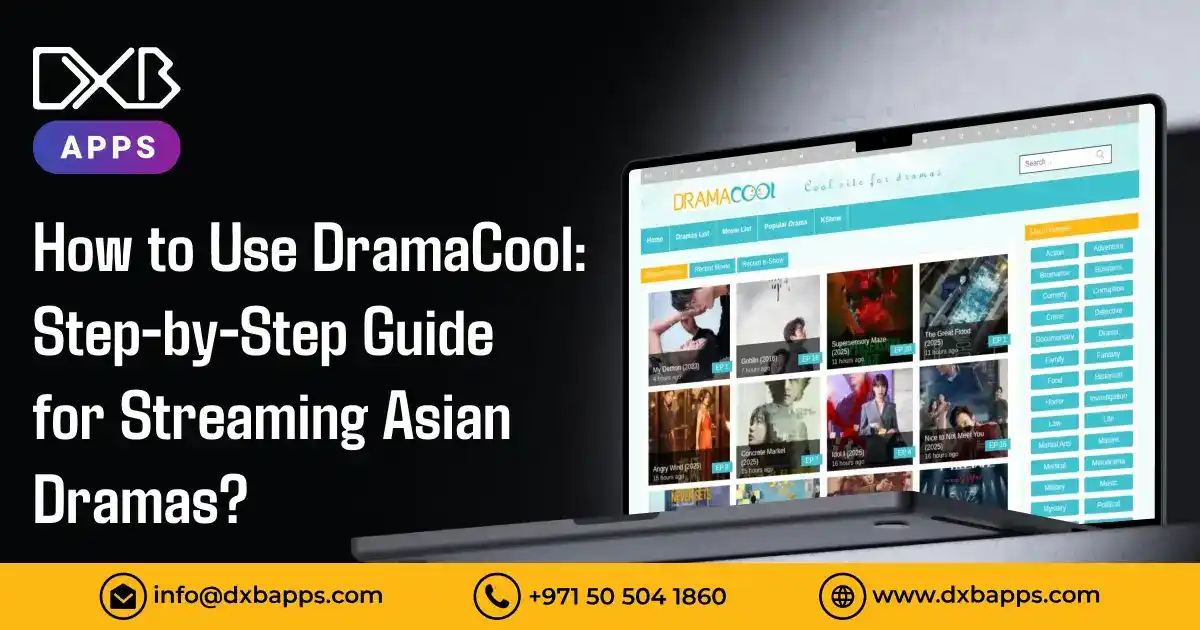The huge universe of online video content is expanding mind-boggling with increasing numbers of creators showing up online daily. Whether producing viral content on TikTok, great YouTube content, or social media reels, high-quality video editing is the largest requirement. That's where the CapCut app comes into the picture. With its ease of interface, strong edit capabilities, and simplicity of the learning process, CapCut rose to become the world's leading video edit software.
Here in this tutorial, we will cover everything you need to know about CapCut, from its advantages to professional tips in editing, to take your level of video-making capability to another level. Do you want to edit professionally? This tutorial has been especially designed for you.
What is CapCut?
The online video editing software CapCut comes from ByteDance, whose ownership incorporates the parent company behind TikTok. The CapCut app has achieved enormous global user popularity since its 2020 release. The CapCut app is so popular for being so easy to use and completely apt for its editing features. It makes it so easy for anyone, even if he is new or an expert, to produce high-quality videos from their smartphone.
CapCut boasts an extensive list of editing features ranging from cutting and trimming to the insertion of music, transition insertion, and special effect insertion. It even has multi-layered editing and text animation, which may be the most suitable for individuals wishing to inject creativity into what they share. CapCut is available for download on Android and iOS platforms and is completely free to download.
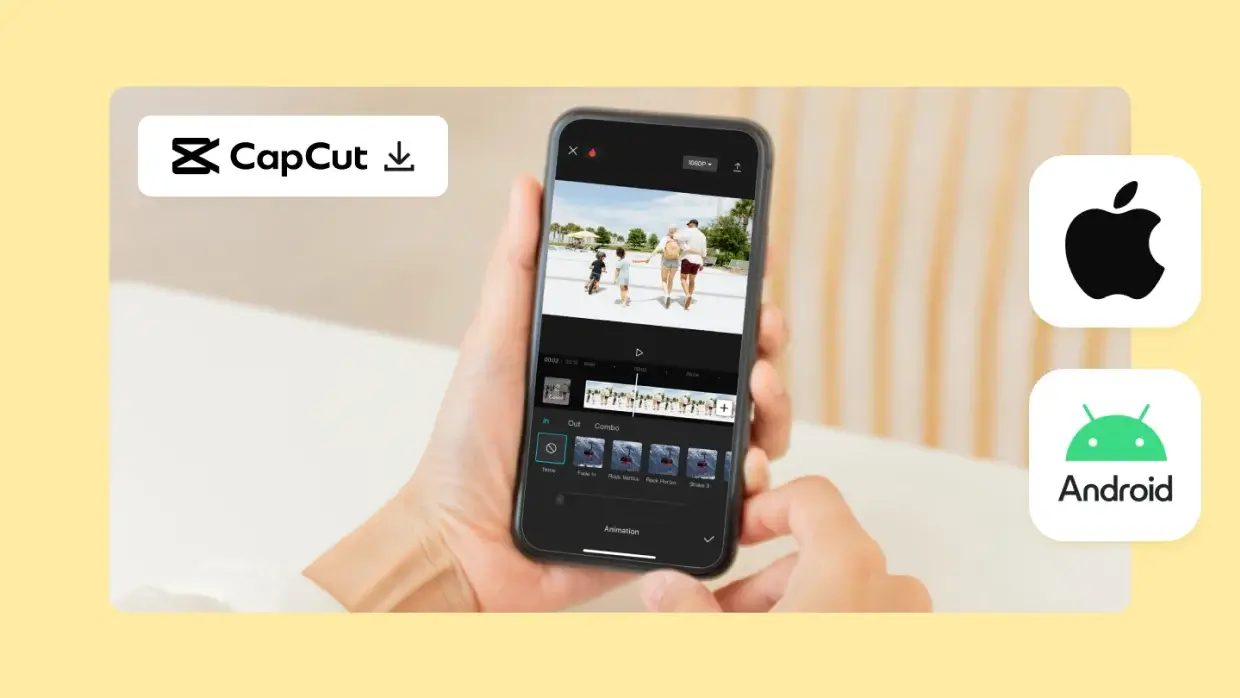
Why CapCut is a Must-Have for Video Editing Enthusiasts?
CapCut in one night became the world's favorite video editing tool. The app is extremely simple to use, but even professionals can benefit from its additional features. Here's a sneak peek into why CapCut in one night became a sensation and why you should try it for your next video shoot.
Ease of Use Interface: The best feature of CapCut is just how easy it is to use. The interface is simple and easy to navigate with no learning curve that will hinder any user from diving right in and cutting without hesitation.
Multi-Purpose Editing Features: CapCut features a variety of editing features starting with cutting, trimming, and adjusting the speed of the video. Text animation, filters, and transitions are also available to give your videos something special.
Free to Use: CapCut stands out from most other video editing apps available for mobile phones in that it is free to use with no in-app payments or secret charges. This means that anyone who wants to start creating videos can do so without forking out a single cent.
Major Features of CapCut
CapCut has many features, setting it apart from all other video editing apps. Some of the most stunning ones are:
CapCut Templates
Among the most employed features of CapCut are its set of CapCut templates. The templates allow you to create great videos with a couple of taps. There's a template for making a TikTok video or a YouTube intro. Select a template, insert your clips, and CapCut will do the rest.
Powerful Editing Tools
CapCut has several editing tools that are convenient for beginners and professionals alike:
Trim and Split: Trim or split clips in seconds to eliminate unwanted video.
Speed Control: The speed control function allows users to both advance the playback speed and rewind sections for creating slow-motion or fast-motion visual effects.
Transitions: Fluid transitions help create a perfect sequence between video portions that offers smooth video continuity.
Text and Stickers: Insert groovy text and animated stickers into your videos.
Filters and Effects: Apply various filters and effects to make your video look like a movie.
Multi-Layer Editing
One of the most unbelievable things about CapCut is that it allows you to edit multiple video and audio layers. That's perfect if you want to introduce audio or video effects, pictures, or clips over your background clip. Even multi-layer editing enables you to adjust the timing, blend mode, and the opacity of each object so that you can take control of your video.
Advanced Audio Tools
Users can access multiple audio tools within CapCut, enabling them to embed background music, voice recordings, and sound effects. Audience members can adjust a specific background audio track level, and the audio tracks will play simultaneously with video files.

Getting Started with CapCut
Begin with the CapCut application that serves novices and experts equally well for video editing tasks. CapCut proves useful for anyone who edits videos for either entertaining purposes or professional work, as well as content development for TikTok, Instagram, and YouTube platforms.
The following are the simple steps to start your adventure with CapCut:
Step 1: Download and Install the CapCut App
To begin with, you will have to download the application. You can find download links for CapCut apps in your mobile store instantly.
You can reach CapCut by visiting the Google Play Store through your Android device, then searching for it. Otherwise, you have safe online resources if you want the CapCut APK download, but make sure you download it using secure websites.
Users of Android devices should open the Google Play Store to find CapCut through its search function. If you want the application, you can locate safe resources for the CapCut APK download through secure websites.
iPhone users: Head to the Apple App Store and search for the CapCut app.
Tip: If you want to use the app on the computer, CapCut for PC comes with Android emulators like BlueStacks or Windows/macOS downloads directly.
Step 2: Open the App and Create a New Project
You downloaded the app, opened it, and tapped the "New Project" icon on the home page. Magic happens here.
You will be brought to your media gallery and have the opportunity to choose pictures, videos, or clips you want in your project. Once selected, they will be on your edit timeline.
Step 3: Familiarize yourself with the Editing Interface
The friendly user interface of CapCut is what makes it stand out from most editors. Some of the key areas which you will be utilising are:
Timeline: Where your clips stay for re-arrangement and trimming.
Toolbar: With cut, split, speed, filters, transitions, and effects.
Audio: Where you insert music, sound effect, or voiceover.
Text and Stickers: Handy for branding, subtitles, or adding fun features to your videos.
"A tool is only as strong as the hands that hold it. With CapCut, your hands just got smarter."
Step 4: Edit Like a Pro
Now that your clips are in the timeline, let's create something! Take advantage of the editing feature in CapCut to:
- Trim or cut video clips
- Speed up or slow down video to slo-mo or time-lapse mode
- Use CapCut templates to streamline your workflow
- Use transitions, filters, overlays, and sound to pro-finish
CapCut even has multi-layer editing, so you can layer audio, effects, stickers, and more—just like the pros.
Step 5: Add Voice-Over and Music
Tap the "Audio" tab to insert background music or voiceovers. CapCut contains a staggering number of free royalty tracks, although you can also insert your own.
- Adjust audio volumes
- Apply fade-in/fade-out tools
- Sync beats to clip cuts for Hollywood-quality effects
Step 6: Export and Share Your Video
If you are satisfied with your edits, click the Export button (top-right). You can change frame rate and resolution, and export to save on your phone or directly upload to apps like TikTok, YouTube, or Instagram.
Statista says mobile video watching has increased 100% each year since 2019. Apps like CapCut are powering this digital transformation.
Pro Tips for Advanced Editing with CapCut
Multi-Layer Editing
Multi-layer editing is what you need to learn so that you can give a professional look to your videos. With two or more video and audio layers, you can create an aesthetically pleasing effect of picture-in-picture, split screen, and overlaid text. How to do it:
- Insert multiple clips into your timeline.
- Insert text, image, or other video layers.
- Adjust each layer's timing and transparency to enhance the smoothness of transitions.
Keyframe Animation
Keyframe animation is a high-level process that is used in video editing to attain smooth motion. Keyframes may be used in CapCut to animate stickers, text, etc. To use keyframes:
- Select the object to animate.
- Click on the keyframe icon and insert keyframes at places on the timeline.
- Alter the object's position, size, or rotation between keyframes to attain smooth animations.
Color Grading
CapCut also features a few filters that might assist you in making your video cinematic. You can enhance it further by adjusting the color grading manually. Experiment with brightness, contrast, saturation, and hue to personalise your video.
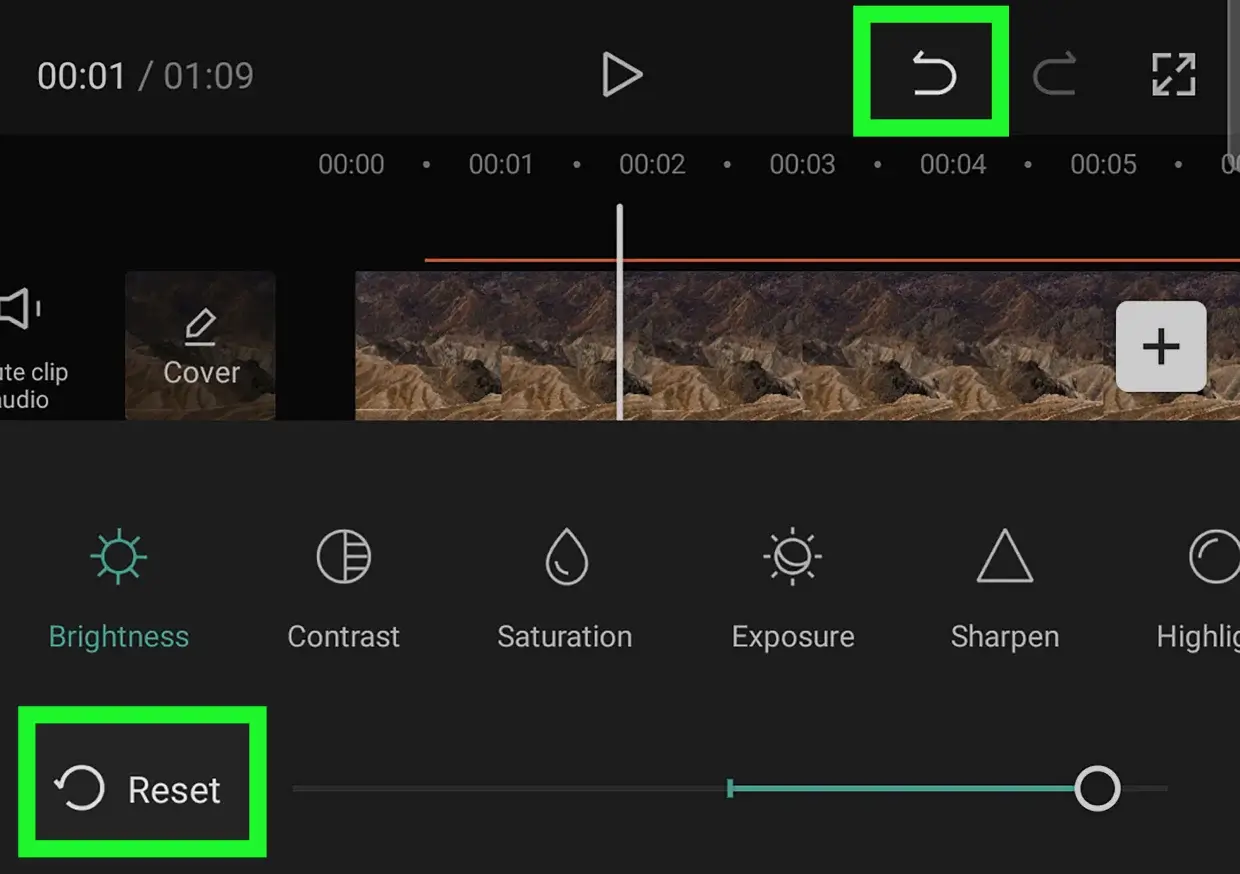
As an Abu Dhabi or Dubai client, our skilled mobile app developers at DXB Apps would be delighted to turn your application idea into reality. Get in touch with us now!
CapCut in Business Life
In addition to personal use, CapCut is a family name. Companies utilise CapCut to produce stunning commercials, promotional, and social media video clips. CapCut allows companies to produce business-class videos with low-cost editing software.
Downloading CapCut: Getting Started in an Instant
It is only a matter of minutes before you can start using the CapCut mobile app, tablet app, or PC app. For Android, go to Google Play Store, enter the search field "CapCut app download", click "Install" and you're done. You can easily find it in the Apple App Store using an iOS device. If you look for the CapCut APK download, use proper sources to install securely, particularly if you use an Android device without access to the Play Store.
CapCut download for PC can be found on both Windows and macOS. Just go to the official CapCut website to download the installer. Install it, sign in with your account, and edit your first video.
In a few touches, you're ready to enter creative mode. CapCut download is your ticket to pro-content!
DXB APPS Builds the Best Video Editing Apps in the UAE
We at DXB APPS specialise in developing mobile apps for organisations to create high-quality, user-friendly mobile applications. Our Dubai professional mobile app developers are committed to making your ideas a reality. If you are looking to build mobile app development Dubai or a mobile app development Abu Dhabi solutions, we have customised development services based on your requirements.
Conclusion
The CapCut app has turned video editing into an amazing experience with its powerful and easy-to-use tools at the fingertips of creators of all kinds. You could be a social media user, content creator, or professional filmmaker. CapCut gives you everything you need to create top-class videos. CapCut emerges as an essential video creation tool due to its wide feature collection, user-friendly interface, and worldwide acceptance. A summary of steps and tips presented in this guide will lead you toward editing proficiency.
FAQs
1. Is CapCut free?
The CapCut app is totally free to use. It provides a gigantic library of powerful editing tools without charging any subscription fee. However, some professional features or cloud storage facilities might need a CapCut Pro upgrade.
2. Is CapCut available to run on my PC or laptop?
Yes! Have CapCut installed on your PC or laptop using the official desktop app version available for download via Windows and macOS. Alternatively, download Android emulators like BlueStacks and the mobile app to your PC.
3. Does CapCut support quick edit templates?
Yes, CapCut templates are the most visited feature of the app by far. Pre-made templates allow you to create super-professional videos in minutes.
Just upload your clips and photos.
4. Do I need to edit on CapCut via the internet?
Yes, you can utilise most of the functionalities of CapCut offline. You can export, add effects, and edit offline, but acquiring new CapCut templates, audio, or cloud assets will require internet connectivity.
5. Is CapCut appropriate for professional video editing?
CapCut video editor will probably be accessible to new users but has pro features like keyframe animation, chroma key, and multi-layer editing. So it's a great choice for enthusiasts and half-way pro creators.